Time is the most precious resource we have in both our personal and professional lives. The ability to accurately track, measure, and analyze time data is crucial for productivity and success across countless domains.
From budgeting projects at work to planning your busy schedule, understanding time usage provides invaluable insight. This makes time an essential element in the world of data analysis. Excel stands out with its robust set of time-related functions, allowing users to carry out complex time calculations with ease.
However, one of the most vital time operations – subtraction – can prove tricky for even seasoned Excel users. This comprehensive guide aims to shed light on efficient techniques for subtracting time values in Excel.
By covering the fundamental functions, real-world applications, troubleshooting tips, and advanced methods, you will gain the knowledge needed to perform time subtraction like a pro. Equipped with these skills, you can supercharge your productivity and take your Excel mastery to new heights. So let’s dive in and unlock the full potential of time data.
Understanding Excel’s Time Format
Before we embark on our journey to master time subtraction, let’s acquaint ourselves with Excel’s time format. In Excel, time is represented as a decimal, with each day equivalent to 1. This decimal format facilitates seamless calculations, making it a preferred choice for time-related operations.
Subtracting Time with Excel Functions
1. Using the MINUS Function
The cornerstone of time subtraction in Excel lies in the MINUS function. This function allows you to subtract one-time value from another, producing precise results. The syntax is straightforward:
=End Time – Start Time
Here we are applying it in our example:
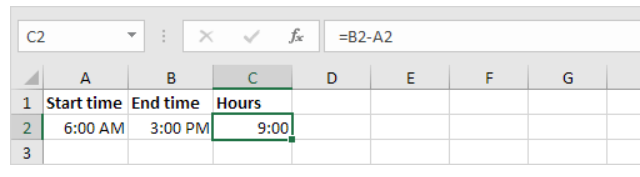
This formula subtracts the start time from the end time, providing you with the time difference.
2. Utilizing the TEXT Function
For more nuanced control over time subtraction, the TIME function (and HOUR, MINUTE and SECOND) proves invaluable. This function enables you to format the time difference as per your specific requirements. Here’s a quick example:
Write any time within a cell:
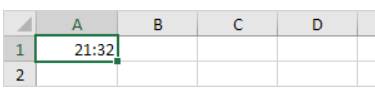
Now, to subtract, say 33 minutes from it, apply the Time Formula:

And voila! you have your result.
This formula not only subtracts the times but also formats the result to display hours, minutes, and seconds.
Handling Negative Time Values
Excel’s ability to handle negative time values is a game-changer. In scenarios where the end time is earlier than the start time, the result is a negative time difference. Excel adeptly manages this, allowing for seamless calculations even in unconventional scenarios.
Real-World Applications
1. Project Management
In the dynamic realm of project management, precise time tracking is paramount. Excel’s time subtraction capabilities empower project managers to analyze task durations, identify bottlenecks, and optimize workflows for enhanced efficiency.
2. Finance and Budgeting
For financial analysts navigating intricate datasets, Excel’s time manipulation proves indispensable. Subtracting time allows for accurate calculations of interest accrual, investment returns, and budget variances.
Troubleshooting Time-Related Issues
Even the most seasoned Excel users may encounter challenges when dealing with time-related calculations. To mitigate potential issues:
- Ensure Consistent Time Formats: Inconsistent time formats can lead to errors. Standardize your time entries to ensure seamless calculations across your spreadsheet.
- Account for Time Zones: If your data involves multiple time zones, consider factoring in these differences during your time subtraction. Excel provides functions like NETWORKDAYS.INTL to facilitate accurate calculations across time zones.
Advanced Time Subtraction Techniques
Working with Date and Time Functions: Excel’s extensive repertoire of date and time functions opens doors to advanced time subtraction techniques. Experiment with functions like DATEDIF and NETWORKDAYS for more sophisticated calculations.
Creating Dynamic Time Calculations: For dynamic time calculations that adapt to changing data, employ named ranges and structured references. These advanced techniques ensure your time-related formulas remain robust and flexible.
Conclusion
In Conclusion, when leveraged effectively, time subtraction in Excel provides a treasure trove of insights to enhance productivity and decision-making. However, accomplishing accurate time calculations requires familiarity with Excel’s time format, mastery of key functions, and awareness of potential pitfalls.
With concerted practice, you can adeptly subtract time values in diverse contexts – from financial modeling to project management. Armed with the knowledge of essential functions, real-world applications, and troubleshooting tips, you’re poised to navigate the intricate landscape of time-related calculations with confidence.
