For professionals working with data, Excel stands as the go-to tool for managing and analyzing information. As experts in the field, we understand the paramount importance of seamlessly merging Excel spreadsheets to streamline workflows and boost productivity. In this comprehensive guide, we will unveil the most effective techniques to merge Excel spreadsheets effortlessly, leaving behind the competition and ensuring your data management prowess.
The Challenge of Merging Spreadsheets
Many find merging Excel spreadsheets a bit tricky. Conventional methods can be time-consuming, and maintaining data integrity becomes a concern. Our goal is to provide you with an easy-to-follow guide that simplifies the merging process and enhances your overall Excel experience.
Why Merge Excel Spreadsheets?
Before we delve into the how, let’s understand the why. Merging spreadsheets becomes essential when dealing with multiple sources of data that need to be consolidated for a comprehensive analysis. Whether you’re working on financial reports, project management, or data analysis, merging saves time and brings coherence to your information.
Efficiency is at the core of merging Excel spreadsheets. By combining relevant data from various sources into a single sheet, you not only enhance data accessibility but also reduce the risk of errors associated with manual data entry across multiple files.
3 Easy Ways to Merge Two Excel Spreadsheets
1. Merging Sheets with Copy-Paste
When simplicity is your ally, the copy-paste method is your best bet. Follow these steps to effortlessly merge two Excel spreadsheets
How to Do It:
- Open both Excel workbooks.
- Hold down Control (or Command on Mac) and click on the sheets you want to copy.
- Right-click and choose Move or Copy from the menu.
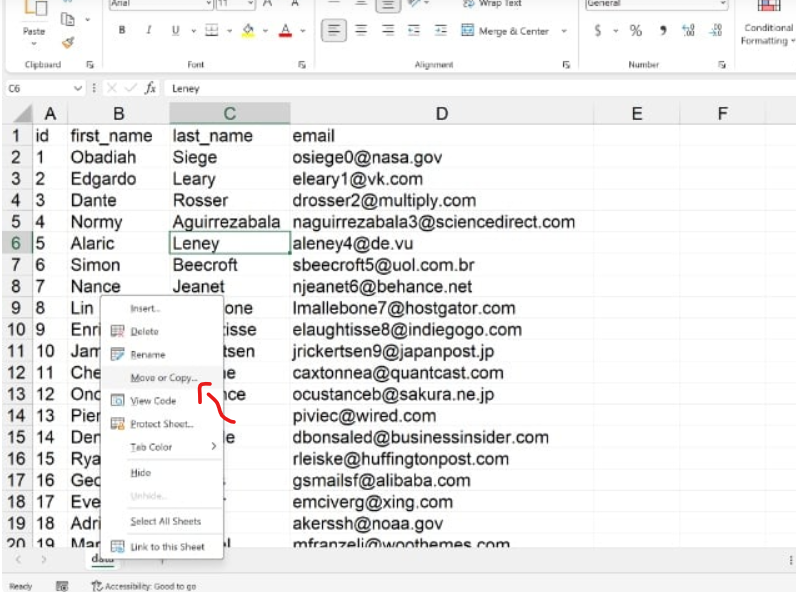
- Pick the target workbook from the dropdown and check Create a copy if needed.
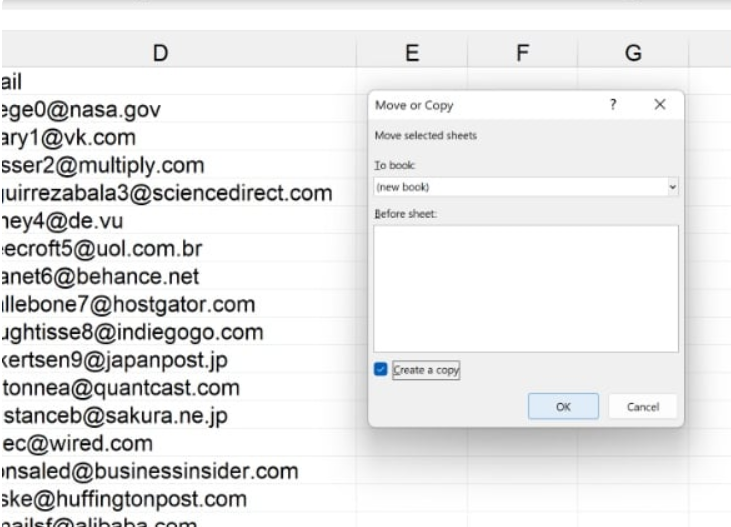
Why Choose This Method?
This approach is quick and easy, but be cautious – changes in the original won’t reflect in the new workbook. Perfect for one-time merges, it lacks real-time updates.
2. Merging Sheets with PowerQuery
For a more sophisticated solution, explore Excel’s PowerQuery feature. Here’s a step-by-step guide to harnessing its potential:
Before You Begin:
Ensure both files have the same structure, maintaining identical columns. Consistency is key.
How to Use PowerQuery:
- Go to the Data tab in Excel and find Get & Transform Data.

- Configure your data sources, ensuring uniformity.
- Activate PowerQuery to effortlessly consolidate data from various workbooks.

Why PowerQuery?
This method excels in handling diverse data sources and automates the merging process. A pre-check of your data structure ensures a smooth operation.
3. Merging Sheets from Multiple Files
Imagine having a multitude of Excel files needing amalgamation. The conventional method is impractical. Discover the efficiency of combining sheets from a folder:
Step-by-Step Guide:
- Place all Excel files in a single folder.
- Navigate to Data > Get Data > From File > From Folder.

- Specify the folder path and click OK.
Why This Method?
By collating files within a designated folder, real-time updates are ensured. A vital aspect is maintaining a consistent data format across all files.
Overcoming Common Challenges in Excel Spreadsheet Merging
Handling Duplicate Entries
Duplicate entries can be a stumbling block. Implement techniques such as data deduplication to eliminate redundancies and ensure a clean, consolidated dataset.
Dealing with Varying Column Headers
In cases where column headers differ among spreadsheets, employ renaming strategies to standardize headers before merging. This ensures a seamless integration of data.
Addressing Compatibility Issues
Be mindful of compatibility issues, especially when merging files from different Excel versions. Save files in a compatible format to prevent loss of data or formatting discrepancies.
Conclusion:
In the world of Excel, mastering the art of merging spreadsheets is a valuable skill. Whether opting for the simplicity of copy-pasting, the sophistication of PowerQuery, or the efficiency of combining files in a folder, your choice depends on the specific needs of your data consolidation project.
Each method has its nuances, and selecting the right one hinges on the nature of your data and the desired outcome. Now armed with these three easy techniques, you possess the keys to unlock Excel’s true potential.
