Analyzing and deriving insights from name-based data is a pivotal yet often complex task across business, research, and more. To accurately evaluate datasets containing names, the ability to efficiently count occurrences and instances is essential. In this comprehensive guide, we will explore the various techniques and formulas for counting names in Excel, one of the most powerful tools for managing data.
We will cover how to precisely tally cells with exact name matches using the COUNTIF function as well as count cells containing partial name text or multiple specified names. With step-by-step guidance and visual examples, you’ll be able to master name counting in Excel through the intelligent use of functions like COUNTIF combined with wildcard characters.
Whether you need to generate reports filtered by name keywords or analyze customer name patterns in a database, these name-counting skills will provide the foundation for deeper data insights. By learning how to accurately count name instances in Excel, you’ll enhance your ability to organize, analyze, and extract value from name-based datasets.
Understanding the Importance of Counting Names
Before we delve into the practical aspects, it’s essential to comprehend why counting names in Excel is a valuable skill. Names often serve as unique identifiers in datasets, making them critical for various tasks such as creating reports, conducting surveys, or analyzing customer databases. Accurate name counting ensures the integrity of your data analysis and helps in making informed decisions.
Methods to Count Names in Excel
Counting Cells with Exact Names
Formula: =COUNTIF(A2:A11, “Bob Johnson”)
To tally the cells in column A that precisely match the name “Bob Johnson,” we employ the COUNTIF function. It’s a versatile tool for counting cells based on specified criteria.
Here’s a step-by-step guide on using this formula:
- Select the cell where you want the result to appear.
- Input the formula: =COUNTIF(A2:A11, “Bob Johnson”).
Now, let’s see this formula in action:
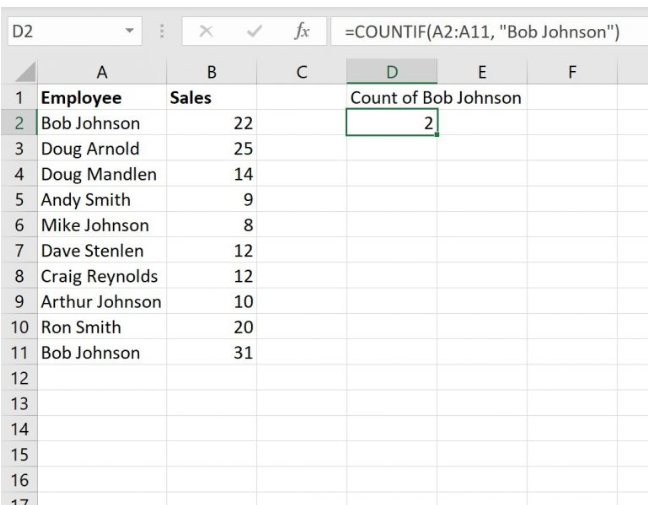
As you can observe, there are 2 cells that contain the exact name “Bob Johnson.”
Counting Cells with Partial Names
Formula: =COUNTIF(A2:A11, “Johnson“)
Sometimes, you need to count cells with names that have specific text anywhere within them. To achieve this, we utilize the wildcard character (*) with the COUNTIF function.
Follow these steps to count cells with “Johnson” anywhere in the name:
- Select the cell for your result.
- Input the formula: =COUNTIF(A2:A11, “*Johnson*”).
Now, let’s visualize this formula’s outcome:

Here, we find 4 cells that contain “Johnson” somewhere within the name.
Counting Cells with One of Several Names
Formula: =COUNTIF(A2:A11, “Johnson“) + COUNTIF(A2:A11, “Smith“)
At times, you may need to count cells that contain multiple specific names. To tackle this scenario, we can combine COUNTIF functions with a plus sign (+).
Here’s how you do it:
- Select the cell where you want the total.
- Input the formula: =COUNTIF(A2:A11, “*Johnson*”) + COUNTIF(A2:A11, “*Smith*”).
Now, let’s see the result in action:

In this example, we identify 6 cells that contain either “Johnson” or “Smith” within the name.
By mastering these techniques, you’ll become proficient in counting names in Excel efficiently. These skills are invaluable for data analysis, and they will undoubtedly give you an edge in managing your spreadsheet tasks. So, go ahead and start counting with confidence!
Best Practices for Efficient Name Counting
To ensure accuracy and efficiency in counting names, follow these best practices:
1. Clean Data: Before counting names, clean your data by removing duplicates, inconsistencies, and irrelevant information.
2. Use Descriptive Headers: Label your columns with clear and descriptive headers, making it easier to identify and count names.
3. Regularly Update Counts: If your dataset is dynamic, consider automating name counting to ensure real-time updates.
4. Document Your Process: Maintain clear documentation of your name-counting procedures to replicate and audit your work.
Conclusion
Mastering the art of counting names in Excel is a valuable skill for anyone working with data. With the right knowledge and techniques, you can streamline your data analysis process, make informed decisions, and enhance your overall productivity.
Remember that practice makes perfect. As you gain experience, you’ll find yourself effortlessly counting names in Excel, unlocking the full potential of this indispensable tool for data analysis.
