In today’s digital age, Microsoft Excel has become an indispensable tool for managing and analyzing data. While it’s primarily known for its grid-based structure, many users are unaware of the possibilities it offers when it comes to formatting and organizing data. One such feature that often goes unnoticed is the ability to write paragraphs within Excel cells. In this article, we will explore the techniques and best practices for effectively writing paragraphs in Excel.
Understanding Paragraphs in Excel
What is a paragraph?
Before we delve into the intricacies of writing paragraphs in Excel, it’s essential to understand what a paragraph represents. In the context of Excel, a paragraph is a block of text that may contain multiple sentences or lines. Unlike a single line of text, a paragraph can span across several rows or columns, providing a more organized and visually appealing way to present information.
Formatting options for paragraphs
Excel offers various formatting options that allow you to customize the appearance of paragraphs. You can adjust the alignment, font styles, and sizes, and even add borders and shading to enhance the visual representation of your data.
Creating Paragraphs in Excel
Now that we have a basic understanding of paragraphs, let’s explore the different techniques to create them within Excel.
Using the Wrap Text feature
The Wrap Text feature in Excel is the most straightforward way to create paragraphs. By default, Excel cells have a limited width, which may cause text to spill over to adjacent cells. Enabling the Wrap Text feature automatically adjusts the row height and allows text to wrap within a cell, creating a paragraph-like appearance.
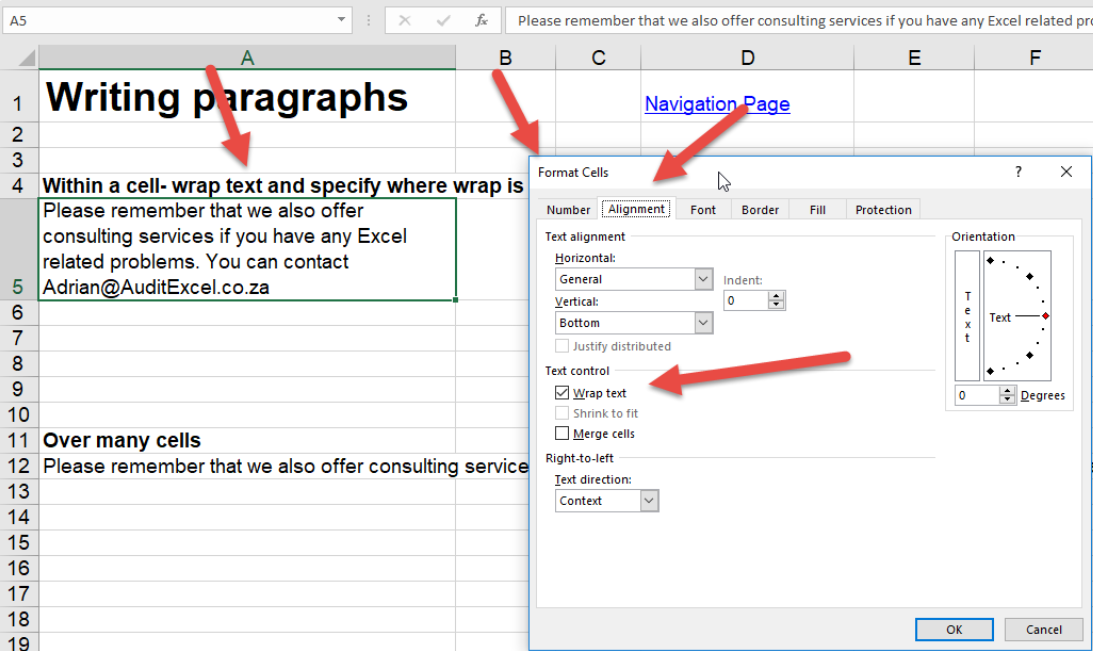
Adjusting row height and column width
In some cases, you may want to have more control over the layout of your paragraphs. Excel allows you to manually adjust the row height and column width to accommodate larger amounts of text. By resizing rows and columns, you can create cells that are specifically tailored for paragraphs, ensuring a neater presentation of your data.
Merging cells
Another way to create paragraphs in Excel is by merging cells. Merging cells allows you to combine multiple cells into a single larger cell, providing a canvas for your paragraphs. By merging cells vertically or horizontally, you can create paragraphs that span across several rows or columns, making your data more visually appealing and easier to read.

Formatting Paragraphs in Excel
Once you have created paragraphs in Excel, you can further enhance their appearance by applying formatting options.
Aligning text
Excel offers several alignment options to help you align your paragraphs according to your desired layout. You can align text to the left, right, or center of a cell, as well as justify it to create a clean and professional look.

Changing font styles and sizes
To add emphasis or create a visual hierarchy within your paragraphs, you can change the font styles and sizes. Excel provides a wide range of font options, allowing you to choose the ones that best suit your needs.

Applying borders and shading
To make your paragraphs stand out, you can apply borders and shade to the cells. Borders help define the boundaries of your paragraphs, while shading adds visual appeal. By experimenting with different border styles and shading options, you can create visually captivating paragraphs in Excel.

Managing Paragraphs in Excel
Apart from creating and formatting paragraphs, Excel offers various tools to help you manage them effectively.
- Sorting and filtering paragraphs: When dealing with large datasets that contain paragraphs, it can be challenging to navigate and analyze the information. Excel’s sorting and filtering capabilities allow you to arrange paragraphs alphabetically, numerically, or based on other criteria, making it easier to find specific information within your data.
- Adding and deleting paragraphs: As your data evolves, you may need to add or remove paragraphs in Excel. You can insert new rows or columns to accommodate additional paragraphs or delete existing ones that are no longer relevant. By managing your paragraphs efficiently, you can ensure your data remains organized and up to date.
- Copying and pasting paragraphs: Excel’s copy-and-paste functionality is a powerful tool when working with paragraphs. You can copy entire paragraphs from one cell to another or duplicate them within the same sheet or different sheets. This allows you to quickly replicate paragraphs and maintain a consistent structure throughout your workbook.
Tips for Writing Effective Paragraphs in Excel
Writing effective paragraphs in Excel goes beyond the technical aspects. Here are some tips to help you create well-organized and visually appealing paragraphs.
Using headers and subheaders: To provide clarity and structure to your data, consider using headers and subheaders within your paragraphs. These can be achieved by using larger font sizes, bold text, or different font styles. Headers and subheaders act as signposts, guiding readers through your data and making it easier to navigate.
Organizing data logically: When writing paragraphs in Excel, it’s crucial to organize your data logically. Ensure that the content of each paragraph is related and flows naturally from one point to the next. By maintaining a logical structure, you can make your data more coherent and easier to understand.
Using conditional formatting: Conditional formatting is a powerful feature in Excel that allows you to apply formatting based on specific criteria. You can use conditional formatting to highlight important paragraphs, emphasize certain keywords, or create color-coded categories within your data. This can significantly enhance the visual impact of your paragraphs.
Conclusion
In conclusion, understanding how to create paragraphs in Excel can greatly enhance your ability to organize and present data effectively. By utilizing the “Wrap Text” feature, you can create paragraphs within individual cells, allowing for improved readability and clarity. Additionally, using the “Alt+Enter” shortcut enables you to insert line breaks within cells, which is especially useful when composing lengthy paragraphs.
Remember to experiment with font styles, alignment options, and cell formatting to further enhance the visual presentation of your paragraphs. With these techniques, you can transform your Excel spreadsheets into dynamic documents that are both informative and visually appealing. Mastering paragraph formatting in Excel opens up a world of possibilities for creating professional reports, data summaries, and even simple text documents within the familiar confines of spreadsheet software.

