Knowing how to use shortcut keys is a must for any savvy spreadsheet user. Whether you are juggling multiple worksheets at once or making last-minute edits before a big presentation, having the right skills at your fingertips can be the difference between success and failure.
By using shortcut keys, you can quickly and easily perform common actions in Excel without ever having to take your hands off the keyboard.
One of the most essential shortcuts to know in Excel is merge and center – a handy feature that lets you easily format your data and align it as you see fit. So, how do you use this shortcut to get the job done? Get all the nitty-gritty details below.
What is the Merge and Center Function?
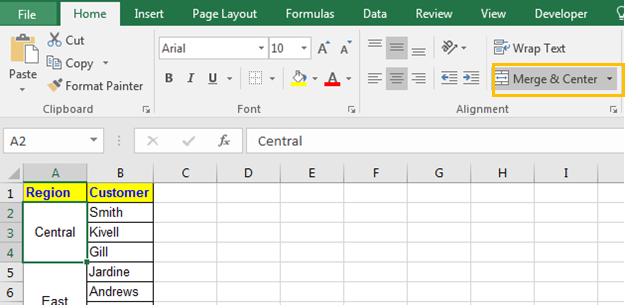
The merge and center function is a way to quickly format your data in Excel. By merging cells, you can take multiple cells and combine them into one. This is especially useful when you have data that spans multiple columns but you want it to appear as one cohesive unit.
Once you have merged your cells, you can then use the center function to align that data in the middle of the page. This is particularly useful in cases where you need to create a nicely formatted table or presentation.
Why Should You Use Shortcut Keys to Merge and Center the Cells
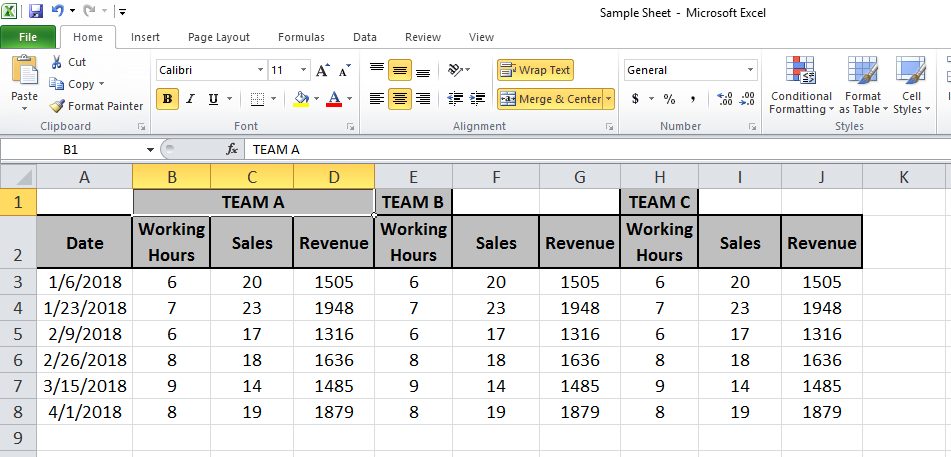
Though there are many other ways to Merge and Center the Cells in Excel, most people often opt for the keyboard shortcuts keys for this purpose, particularly because:
They can save you time – Shortcut keys can help you to complete tasks more quickly because you don’t have to take your hands off the keyboard to use the mouse.
They can boost your productivity – By using shortcut keys, you can get more done in less time, which can lead to a significant increase in your overall productivity.
They can help you be more precise – When you are working with data, having the right skills at your fingertips can make a huge difference when it comes to accuracy and precision. Shortcut keys give you precise control over the various formatting and alignment options in Excel.
So, if you want to become a master of Excel, it’s essential that you learn how to use shortcut keys!
Merge and Center Cells by Using Shortcut Keys – How to do It?
To merge and center cells by using shortcut keys, follow these steps:
- Select the cells that you want to merge and center.
- Press the Alt + H keys on your keyboard.
- Now press the M key subsequently
- Finally, press the C key. the overall process goes like this in excel: Alt+H+M+C. This shortcut will instantly merge and center the selected cells.
- If you want to only merge the cells without aligning them in the center, you can change the shortcut and simply go like this: Alt+H+M
Unmerge the Cells Using Shortcut Keys
If you want to unmerge cells that you have previously merged using shortcut keys, just follow these steps:
- Select the cells whose unmerge you want to perform.
- Press the Alt + H keys on your keyboard, then press the M key.
- Finally, press the U key to complete the process.
- This shortcut will unmerge the cells that you have selected, thus restoring them to their original state.
Other Ways to Merge and Center the Cells in Excel
If your keyboard is not working or due to any other reason you are unable to use the shortcut keys, then there are other methods too that you can opt to merge and center your cells.
With a Few Clicks on Toolbar

If you prefer to use a mouse instead of shortcut keys, then you can also merge and center the cells in Excel by following these steps:
- Select the cells that you want to merge and center.
- Click on the Align Center option in the Home tab of the ribbon.
- Now click on the Merge and Center option.
- This will instantly merge and center the selected cells.
- If you want to unmerge the cells, just click on the Unmerge Cells option.
By formatting the Dialog Box
You can also use the format cells dialog box to merge and center cells in Excel. To do this, follow these steps:
- Select the cells that you want to merge and center.
- Click on the Format tab in the ribbon.
- Click on the Format Cells option.
- In the format cells dialog box, select the Alignment tab.
- In the Horizontal drop-down, select Center.
- In the Vertical drop-down, select Middle.
- Check the Merge Cells checkbox.
- Click on the OK button to apply the changes.
This will merge and center the selected cells.
Conclusion
There you have it! Now you know how to use shortcut keys for merge and center in Excel. This simple tip can save you time and effort when working with large spreadsheets. So the next time you’re struggling to merge cells, just remember this shortcut and you’ll be good to go. Thanks for reading!
