When it comes to data manipulation and analysis, Microsoft Excel stands as the undisputed champion. However, to truly harness the power of this versatile tool, one must be well-versed in various functions and techniques.
Among these, one of the most fundamental and powerful capabilities is transposing data. In this comprehensive guide, we will delve deep into the art of transposing in Excel, equipping you with the knowledge and skills needed to seamlessly transform your data.
What Is Transposing in Excel?
Transposing in Excel is a technique that allows you to change the orientation of your data. In other words, it enables you to switch the rows and columns in your spreadsheet. This can be incredibly useful in various scenarios, such as when you need to reorganize data, create summary tables, or perform specific calculations.
The Steps to Transpose Data in Excel
To transpose data in Excel, follow these simple steps:
- Select the Data: First, highlight the data you want to transpose. This can be a range of cells, rows, or columns.
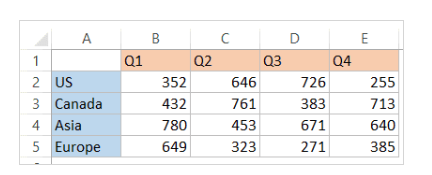
- Copy the Data: Press Ctrl+C or right-click and select “Copy” to copy the selected data.
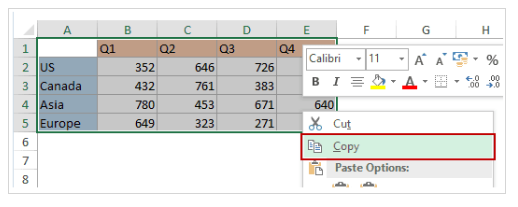
- Choose the Destination: Go to the location in your worksheet where you want to paste the transposed data. Ensure there is enough space for the transposed data.
- Transpose the Data: Right-click on the cell where you want to start the transposed data, select “Paste Special,”

- and then choose “Transpose.” Click “OK.”

And there you have it – your data has been successfully transposed! Excel will rearrange the selected data to match your desired format.
Practical Applications of Transposing
Transposing in Excel opens up a world of possibilities for data manipulation. Here are some practical applications:
1. Data Reorganization
Imagine you have a table with the names of employees in rows and various details about them in columns. By transposing the data, you can create a new table with employees in columns and their details in rows, making it easier to analyze and work with.
2. Creating Summary Tables
Transposing is also valuable when you want to create summary tables. For instance, if you have monthly sales data in rows, you can transpose it to see the data for each month in columns. This makes it simpler to compare data across different time periods.
3. Mathematical Operations
When working with mathematical operations, transposing can be a time-saver. For example, if you have a set of data in rows and you need to perform calculations on columns, transposing the data allows you to use Excel’s functions more efficiently.
Advanced Transposing Techniques
While the basic steps for transposing in Excel are straightforward, there are advanced techniques that can enhance your proficiency:
Transposing with Formulas
Excel offers various functions like TRANSPOSE and INDEX that can automate the transposing process. These functions are particularly useful when dealing with dynamic data that changes frequently.
Transposing Nonadjacent Data
You can transpose nonadjacent data by selecting multiple ranges of data and transposing them simultaneously. This is handy when you need to combine data from different parts of your worksheet.
Common Challenges and Solutions
Transposing in Excel is generally trouble-free, but you may encounter a few issues along the way. Here are some common challenges and their solutions:
Data Size: If the destination area for transposed data is too small, Excel may not allow you to paste it. Ensure you have adequate space for the transposed data.
Overwriting Data: Be cautious when transposing data, as it might overwrite existing information. Always double-check your destination to prevent unintended data loss.
In Conclusion
Transposing data in Excel is a highly useful yet underutilized skill. With the techniques discussed, you now have the knowledge to effortlessly transform your data for analysis, reporting, and calculations. So be bold, experiment with transposing, and think outside the rows and columns. Master this skill, and you will gain a powerful advantage with Excel that will enable you to organize, summarize, and harness your data like never before.
Whether it be transforming unwieldy tables into readable summary reports or finding new angles for performing complex mathematics, transposing is a game-changer. Equipped with these tips, you can take your Excel abilities to the next level and fully utilize its immense capabilities. So start transposing today and uncover new data insights that will boost your productivity and performance. The possibilities are endless!
