When working with Microsoft Excel, you may come across situations where you need to add indentation or “tab down” within a cell to organize your data effectively.
While Excel is a powerful tool for managing and analyzing data, knowing how to properly tab down within a cell can enhance the presentation and readability of your information. In this article, we will walk you through the steps to achieve this task efficiently.
Understanding Cell Formatting
Before we delve into the steps of tabbing down in an Excel cell, it’s essential to understand the concept of cell formatting. Cell formatting refers to the process of modifying the appearance of a cell’s content to make it more visually appealing and structured. It includes changing the font style, size, color, alignment, and adding borders.
Step-by-Step Guide: How to Tab Down in Excel Cell
1. Open Microsoft Excel and Create a New Workbook
The first step is to open Microsoft Excel and create a new workbook. You can do this by clicking on the “File” menu and selecting “New” or using the shortcut “Ctrl + N” (Windows) or “Cmd + N” (Mac).
2. Enter Data into the Desired Cell
Once the new workbook is open, navigate to the cell where you want to apply the tabbing. Enter the data or text that you wish to format.
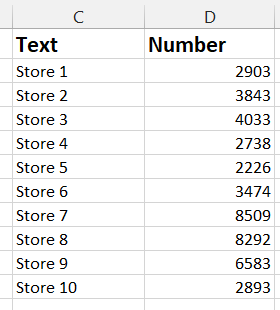
3. Select the Text to Tab Down
Next, select the text or content within the cell that you want to indent or tab down. You can do this by clicking and dragging your cursor over the text or using the arrow keys to move the cursor to the desired location.
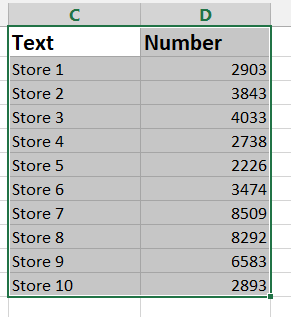
4. Open the Format Cells Dialog Box
To format the selected text, go to the “Home” tab on the Excel ribbon. Look for the “Alignment” group, here, you will find options to adjust the indentation settings. Look for the “Indent” section, which allows you to Tab down or Increase the indentation using the “Left” and “Right” options.

Once you are satisfied with the indentation or “Tabbing” settings, click and apply the tab-down effect to the selected text.

Tips for Effective Tabbing in Excel
- Use tabs to create hierarchical structures and improve data readability.
- Avoid excessive indentation, as it can make the content harder to read.
- Combine tabbing with other cell formatting options, such as bolding, to highlight important information.
Incorporating Tabbing into Your Excel Workflows
Once you’ve mastered the art of tabbing down within Excel cells, you can explore various scenarios where this formatting technique can be incredibly useful. Here are some ways to incorporate tabbing into your Excel workflows:
1. Creating Nested Lists
By using tabbing in Excel, you can create nested lists with multiple levels of indentation. This feature is especially handy when you want to present data in a hierarchical structure, such as outlining project tasks, organizing contact information, or displaying a family tree.
2. Organizing Data in Tables
Tabbing enables you to create well-structured tables in Excel, making it easier to present data in a systematic manner. Whether you are preparing a budget sheet, a sales report, or a product inventory, tabbing can help you present information in a visually appealing way.
3. Formatting Text in Text Boxes
Excel allows you to insert text boxes to add explanatory notes or comments to your spreadsheets. Tabbing within these text boxes can help you create clear and organized content, making it easier for readers to grasp the context and significance of your comments.
4. Creating Professional-Looking Reports
Incorporating tabbing into your Excel reports can significantly enhance their professional appearance. You can use this formatting technique to create visually appealing and easy-to-read reports, presentations, or proposals.
Conclusion
Mastering the art of tabbing down within Excel cells is an essential skill for anyone working with data and spreadsheets. With this simple yet effective formatting technique, you can elevate the clarity and structure of your information, making it easier for yourself and others to understand and analyze the data.
Whether you are a business analyst, a project manager, a student, or anyone dealing with data, tabbing in Excel can be your secret weapon for creating compelling and visually engaging presentations.
