Microsoft Excel is one of the most widely used spreadsheet applications, empowering individuals and businesses to efficiently manage and analyze data. Within Excel, columns play a crucial role in organizing and categorizing data.
They allow users to group related information and perform calculations on specific data sets. One common operation performed in Excel is summing the values within a column. In this article, we will explore a time-saving shortcut to sum a column in Excel, enabling you to quickly obtain the desired results without manual calculations.
Understanding Excel Columns
Before diving into the shortcut method, let’s first clarify the concept of columns in Excel. In Excel, columns are vertical sections labeled with alphabetical letters (A, B, C, etc.) and are used to organize data. Each column represents a unique data category, such as “Name,” “Age,” or “Revenue.” Columns are essential for maintaining data integrity and facilitating efficient data analysis.
The Need for Summing Columns
In many scenarios, it becomes necessary to calculate the total of a specific column in Excel. For instance, you may have a column containing sales figures, and you need to determine the total revenue generated.
Manually adding up each value in the column can be time-consuming and prone to errors. Excel provides several methods to automate this process, including a convenient shortcut for quickly summing columns.
Manual Summing in Excel
Before we delve into the shortcut method, let’s briefly review the traditional manual approach to summing a column in Excel. The manual method involves adding each value individually or utilizing the auto-sum feature.
To use auto-sum, you can position the cursor at the bottom of the column, click the AutoSum button (Σ) on the Excel toolbar, and press Enter. While this method is relatively quick, there is an even faster way to accomplish this task.
Time-Saving Shortcut to Sum a Column in Excel
Excel provides users with a time-saving shortcut that enables them to sum a column with just a few keystrokes. By utilizing this shortcut, you can save valuable time and streamline your workflow. To sum a column using the shortcut method, follow the steps below:
- Select the cell where you want the sum to appear.
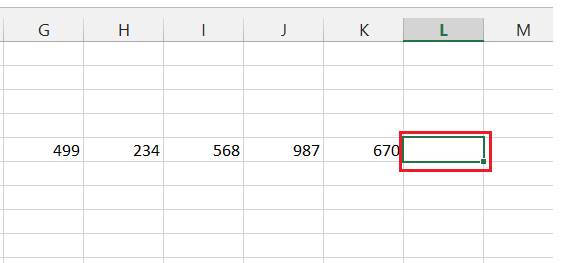
- Press the Alt key on your keyboard.

- While holding down the Alt key, press the equals sign (=) key.

- This will generate a formula in the cell where you want your SUM to appear. It will sum up all the values present in the cells before it.
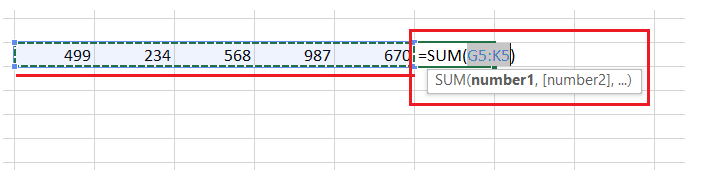
- Once you see the formula, hit the enter key on your keyboard to get the desired results.
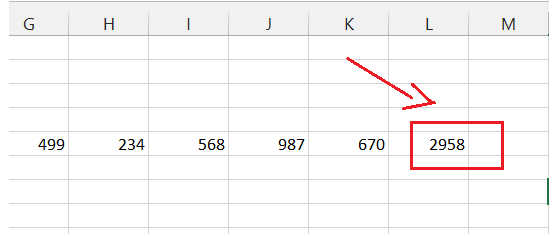
By using this shortcut, Excel automatically selects the range of cells directly above the active cell and calculates the sum. This shortcut eliminates the need for manually selecting cells or using the mouse, allowing you to sum columns swiftly.
Additional Tips and Tricks
Excel is a feature-rich application that offers numerous shortcuts and techniques to enhance productivity. In addition to the summing shortcut mentioned earlier, there are other valuable shortcuts related to summing columns that can further boost your efficiency.
For example, you can use the Ctrl + Shift + Right Arrow shortcut to quickly select the entire column before applying the sum shortcut. Exploring these additional shortcuts can greatly enhance your Excel experience.
Benefits of Using the Shortcut Method
The shortcut method for summing columns in Excel offers several benefits.
- Firstly, it saves significant time and effort by automating the process. Instead of manually selecting cells and clicking buttons, you can rely on a simple key combination.
- This method also minimizes the chance of errors that may occur during manual calculations, ensuring accurate results.
- Furthermore, the shortcut is consistent across different versions of Excel, allowing users to apply this technique seamlessly regardless of the Excel version they are using.
Conclusion
In conclusion, mastering the use of Excel shortcuts for summing columns can greatly enhance your productivity and efficiency when working with data. By implementing these time-saving techniques, you can quickly calculate totals, identify trends, and make data-driven decisions with ease.
Excel’s shortcut functionalities provide a convenient and efficient way to streamline your workflow, allowing you to focus on analyzing the results and deriving meaningful insights from your data. By incorporating Excel shortcuts into your repertoire, you can transform the way you work with data, making it more efficient, accurate, and flexible.
With the ability to perform complex calculations and generate valuable insights at your fingertips, you’ll be better equipped to tackle data analysis tasks and make informed decisions. So, take the time to explore and master these shortcuts, and unlock the full potential of Excel’s powerful capabilities for summing columns.

