Unlock the secrets of Excel efficiency with our latest guide! In the fast-paced world of spreadsheets, knowing how to shift cells up in Excel like a pro is a game-changer. Whether you’re a data enthusiast, a finance wizard, or simply someone trying to streamline their work, mastering this essential skill will save you time and frustration.
Imagine effortlessly rearranging your data without the hassle of manual copying and pasting. In this blog post, we’ll walk you through the step-by-step process and share expert tips to elevate your Excel game to the next level. Say goodbye to tedious data manipulation and hello to productivity like never before!
The Importance of Shifting Cells Up in Excel
Before delving into the nitty-gritty of this operation, let’s understand why shifting cells up in Excel is such a valuable skill. At its core, Excel is all about organizing and analyzing data. In the course of working with spreadsheets, you’ll often encounter situations where rearranging data becomes essential. Here are some scenarios where shifting cells up comes in handy:
1. Data Cleanup
Imagine you have a spreadsheet filled with product information, but some rows have been inadvertently shifted down. This misalignment can throw off your entire analysis. Shifting cells up allows you to bring everything back into order, ensuring data accuracy.
2. Sorting and Filtering
When you’re sorting or filtering data in Excel, correctly aligned cells are crucial. Shifting cells up ensures that your data remains coherent, preventing confusion when performing these operations.
3. Data Entry Corrections
Errors are inevitable during data entry. Sometimes, you might need to correct a value or move it to the right location. Shifting cells up is a precise way to rectify these mistakes without compromising your data integrity.
Now that we’ve established the importance of this skill, let’s explore how to shift cells up in Excel with step-by-step instructions.
Step-by-Step Guide: Shifting Cells Up in Excel
Step 1: Open Your Excel Spreadsheet
Begin by launching Microsoft Excel and opening the spreadsheet where you need to shift cells up. Make sure you’re in the worksheet containing the data you want to manipulate.
Step 2: Select the Cells to Shift
Click and drag your mouse cursor to select the cells you want to shift. These can be individual cells, entire rows, or even columns, depending on your specific needs.
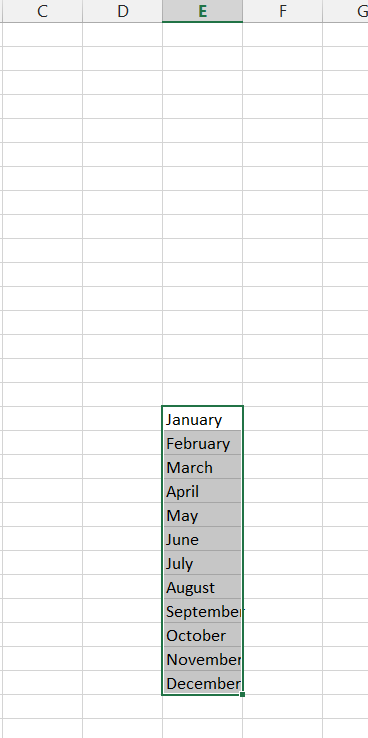
Step 3: Right-click and Choose “Cut”
With the desired cells selected, right-click on the selection. A context menu will appear. From this menu, select “Cut.” This action will remove the selected cells from their current location.
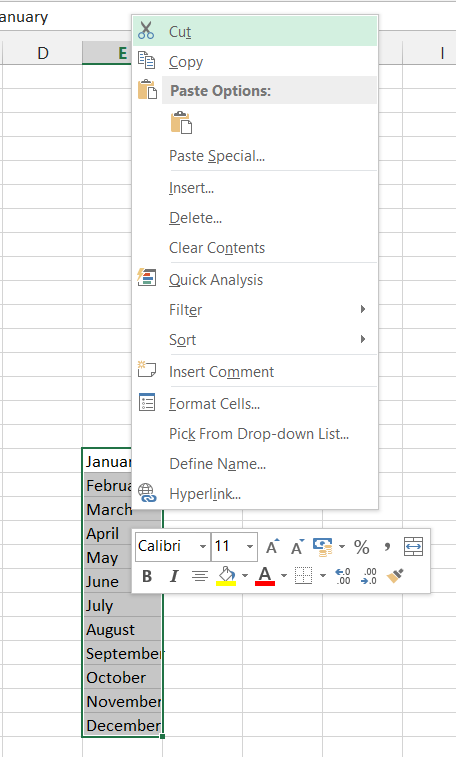
Step 4: Navigate to the Destination
Now, it’s time to identify where you want to shift the cells. Click on the cell where you want the data to be placed. This cell will be your insertion point.

Step 5: Right-click and Choose “Paste”
Right-click on the cell where you want to insert the cut cells and select “paste” from the context menu. This action will shift the selected cells up to the chosen location.

Step 6: Verify and Adjust
Take a moment to review your data and ensure that it’s correctly positioned. If necessary, use Excel’s undo feature (Ctrl + Z) to revert any changes or repeat the process for additional shifts.

Congratulations! You’ve successfully shifted cells up in Excel. This skill will undoubtedly prove invaluable in your data management endeavors.
Tips for Efficiency and Precision
To excel in using this technique, consider these additional tips:
1. Keyboard Shortcuts
Excel offers keyboard shortcuts for various functions. For shifting cells up, you can use the shortcut “Ctrl + X” for cutting and “Ctrl + Shift + Plus Sign (+)” to insert cut cells.
2. Use “Insert Cut Cells” Wisely
Remember that when you use “Insert Cut Cells,” Excel will push down any data below the insertion point. Ensure you’re placing the data where it makes logical sense within your spreadsheet.
3. Practice Makes Perfect
As with any skill, practice is key to mastery. Experiment with shifting cells up in different scenarios to become proficient and efficient.
Bottom Line
In conclusion, mastering how to shift cells up in Excel is an essential skill for anyone working with data in this powerful spreadsheet software. By following the simple steps outlined in this guide and honing your proficiency, you’ll find yourself navigating Excel with ease and precision.
