There may be times when you need to open Excel in safe mode. Perhaps there is a problem with the program and you need to troubleshoot it. Or maybe you’re experiencing some sort of issue with your workbook that you can’t seem to fix. Whatever the reason, opening Excel in safe mode is a great way to start troubleshooting the program. In this article, we’ll show you how to do it.
What is Excel Safe Mode?
Excel safe mode is a diagnostic mode that starts the application with a minimal set of features. This allows you to troubleshoot problems with the program without the added stress of having all of Excel’s features available.
How to Open Excel in Safe Mode
There are a few ways to open Excel in safe mode. We’ll show you two of the most common methods.
Method 1: Start Excel in Safe Mode from the Windows Start Menu
1. Click the Windows Start Menu and type “excel” (without the quotes) in the search bar.
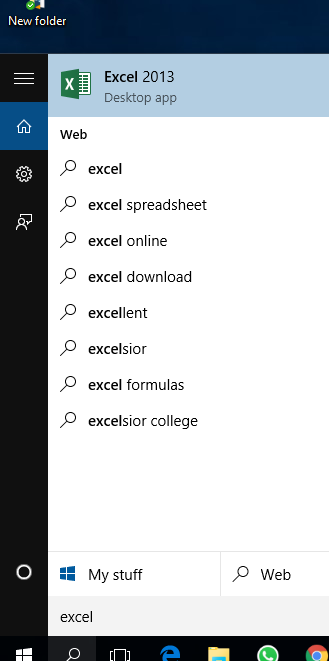
2. When Excel appears in the search results, right-click it and select “Run as administrator.”
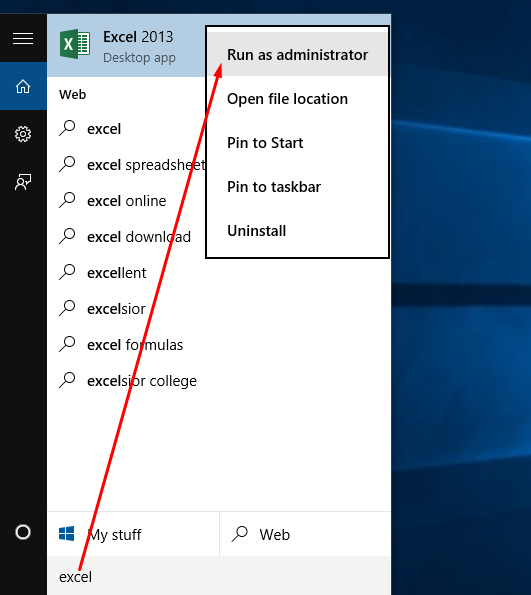
3. A dialog box will appear prompting you to choose between “Yes” and “No”. You have to select “Yes”.

4. Excel will open in safe mode.

Method 2: Start Excel in Safe Mode from the Command Line
1. Click on the “Search windows icon” located near the start button on the taskbar.
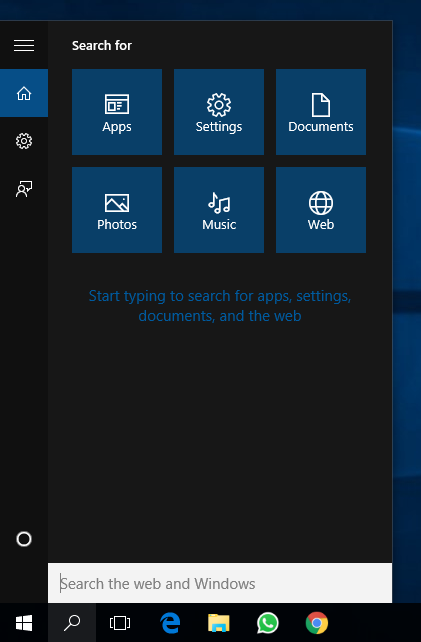
2. After that type “Run” in the windows search section and press enter. Or press “Windows key + R” to open a Run dialog box.
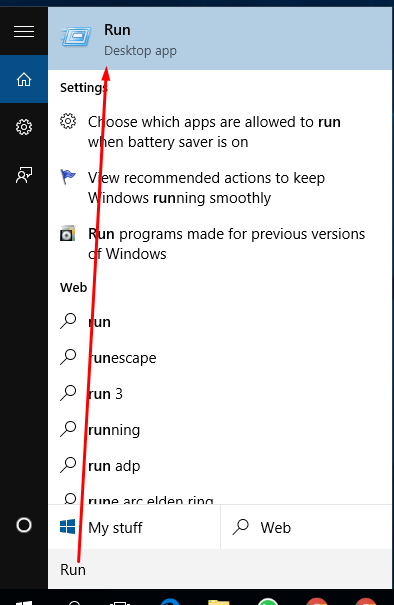
3. When the Run window opens, You have to type “excel /safe” in the input box.

4. Now press the “OK” button.

5. Excel is Open in safe mode.

Method 3: Start Excel in Safe Mode from the Command Prompt
1. Click the Windows Start Menu and type “cmd” (without the quotes) in the search bar.

2. When Command Prompt appears in the search results, right-click it and select “Run as administrator.”

3. A black command prompt window will open.

4. Type the following command and press enter:
“C:\Program Files (x86)\Microsoft Office\Office14\EXCEL.EXE”

5. Excel will open in safe mode.

Conclusion:
Excel can be opened in safe mode in many different ways, we tried explaining some of the common ways to open excel in safe mode. When Excel is open in safe mode, you’ll have access to the basic features of the program and you can troubleshoot any problems that you’re experiencing. To leave safe mode, simply close Excel and open a new workbook.
