Microsoft Excel is a powerful tool that allows users to organize, analyze, and manipulate data with ease. One of the often-overlooked features in Excel is the ability to hide columns using the plus sign (+) in the column headers.
In this article, we will explore not only the step-by-step process of how to hide columns in Excel with plus sign but also the significance of this function and the various ways it can be utilized to enhance data management and presentation.
Why is it important to hide columns in Excel?
Hiding columns in Excel may seem like a simple action, but its importance cannot be understated. There are several reasons why you might want to hide columns in your spreadsheet:
-
Focus on Relevant Information:
Sometimes, a spreadsheet contains a vast amount of data, and not all of it may be relevant to your current task or analysis. Hiding columns allows you to focus on the specific information you need, reducing visual clutter and enhancing your ability to make informed decisions.
-
Protect Sensitive Information:
In cases where your spreadsheet contains sensitive or confidential information, hiding columns provides a quick and effective way to protect that data from prying eyes. This is especially crucial when sharing your Excel files with others.
-
Simplify Data Presentation:
When creating reports or presentations, you may want to simplify the view for your audience. Hiding unnecessary columns ensures a cleaner and more professional presentation, allowing your audience to grasp the key points without being overwhelmed by excessive data.
-
Streamline Data Entry:
During data entry or manipulation, you may need to work with a subset of columns. Hiding irrelevant columns streamlines the data entry process, making it more efficient and reducing the chance of errors.
Now, let’s delve into the process of hiding columns using the plus sign.
How to Hide Columns with the Plus Sign
-
Select Columns:
Begin by selecting the columns you want to hide. You can do this by clicking and dragging your mouse over the column headers or by holding down the “Ctrl” key while clicking on individual column headers.
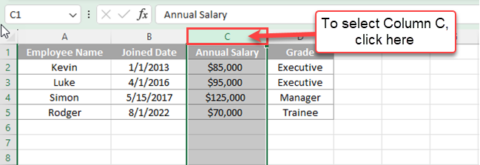
-
Right-Click and Choose “Hide”:
Once the columns are selected, right-click on any of the selected column headers. In the context menu that appears, choose the “Hide” option. Alternatively, you can use the keyboard shortcut “Ctrl” + “0” (zero) to hide the selected columns.

-
Reveal with the Plus Sign:
After hiding the columns, you’ll notice a small plus sign (+) appear in place of the hidden columns. Clicking on this plus sign will reveal the hidden columns, restoring them to their original visibility.

Multiple Uses of Hiding Columns with Plus Sign
-
Creating Interactive Dashboards:
The plus sign feature allows you to create interactive dashboards where users can selectively hide or reveal columns based on their preferences. This is particularly useful for dynamic reports that adapt to the viewer’s needs.
-
Facilitating Collaborative Work:
When collaborating on Excel files, hiding columns can be a collaborative strategy. Team members can hide irrelevant columns to focus on their specific tasks without affecting the overall structure of the spreadsheet.
-
Enhancing Print Layouts:
When preparing Excel sheets for printing, hiding irrelevant columns ensures a cleaner and more compact layout. This is especially beneficial when dealing with large datasets that might span multiple pages.
-
Safeguarding Formulas and Calculations:
By hiding columns containing complex formulas or intermediate calculations, you can protect the underlying logic of your spreadsheet. This is advantageous when sharing files with colleagues or clients, preventing unintended alterations to critical calculations.
Conclusion:
Mastering the art of hiding columns in Excel with the plus sign is a valuable skill for anyone working with spreadsheets. Beyond the aesthetic benefits, the ability to selectively hide and reveal columns enhances data management, protects sensitive information, and opens up new possibilities for creating dynamic and interactive Excel solutions.
Whether you’re a data analyst, business professional, or student, incorporating this feature into your Excel repertoire will undoubtedly contribute to more efficient and effective data handling.
