Microsoft Excel is a powerful spreadsheet tool that allows users to organize and analyze data efficiently. One useful feature that Excel offers is the ability to group worksheets, providing a streamlined way to manage and manipulate multiple sheets simultaneously.
In this article, we’ll delve into the various methods available for how to group worksheets in Excel on Mac, along with the pros and cons associated with this functionality.
Methods for Grouping Worksheets in Excel on Mac:
- Using the Navigation Pane:
- The Navigation Pane is a handy tool for managing multiple sheets in Excel on Mac. To group worksheets using this method, simply hold down the Command key and click on the sheet tabs you want to include in the group.
- Once selected, right-click on any of the selected sheets and choose the “Group Sheets” option.

- Drag and Drop:
- Another intuitive way to group worksheets is by using the drag-and-drop method.
- Click and hold on the sheet tab of the first worksheet you want to include, then drag it to the right or left until a black triangle appears.
- While holding down the mouse button, drop it onto the sheet tab of the last worksheet you want to include in the group.
- Keyboard Shortcut:
- Excel on Mac provides a keyboard shortcut for grouping worksheets.
- Select the sheets you want to group by holding down the Shift or Command key and then press Shift + Command + G. This action will immediately group the selected worksheets.
- Using Group/Ungroup Option:
- Excel offers a Group/Ungroup option in the Data menu.
- Select the sheets you want to group, go to the Data menu, and choose the “Group” option.
- To ungroup, select the group and choose “Ungroup” from the same menu.
Pros of Grouping Worksheets in Excel on Mac:
- Simplified Navigation:
- Grouping worksheets makes it easier to navigate through a large workbook, especially when dealing with interconnected data.
- It allows users to collapse or expand groups, providing a concise view of relevant information.
- Consistent Formatting and Editing:
- Grouping worksheets ensures that any formatting or editing changes made to one sheet are applied to all sheets within the group.
- This consistency is particularly useful when working on similar data across multiple sheets.
- Efficient Data Analysis:
- Grouping facilitates efficient data analysis by enabling users to perform actions on an entire group of sheets simultaneously.
- This is advantageous when creating summary reports or conducting analyses that involve data from multiple sources.
- Enhanced Organization:
- Grouping worksheets enhance the organization of the workbook, making it more structured and easy to manage.
- It is particularly beneficial for projects where data is distributed across several sheets.
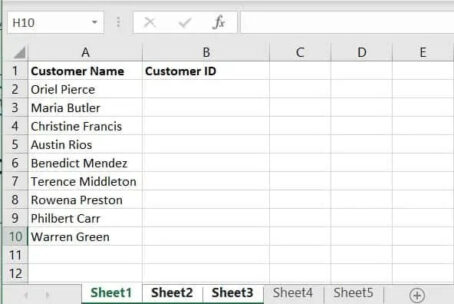
Cons of Grouping Worksheets in Excel on Mac:
- Potential for Errors:
- While grouping worksheets can be beneficial, it also poses a risk of inadvertent errors.
- Accidental changes made to a group may affect all sheets within that group, leading to unintended consequences.
- Complexity in Formula Creation:
- Working with formulas in grouped worksheets can be complex.
- Users must be cautious when creating or modifying formulas to ensure they accurately reflect the intended calculations across all sheets.
- Limited Visibility of Sheet Content:
- When sheets are grouped, the content of each individual sheet may not be readily visible.
- This lack of visibility can be a drawback when users need to reference or edit specific data on a particular sheet quickly.
- Difficulty in Printing:
- Grouping worksheets may complicate the printing process, especially if different sheets within a group require distinct printing settings.
- Users must carefully manage print settings to ensure the desired output.
Conclusion
Learning how to group worksheets in Excel on Mac is a valuable feature that can significantly enhance the efficiency and organization of your workbooks. The methods outlined above offer flexibility in how users can group sheets based on their preferences and specific project requirements.
However, it’s essential to weigh the pros and cons carefully and consider the nature of the data and tasks involved before deciding to group worksheets. By understanding the advantages and potential pitfalls, users can leverage this feature effectively to streamline their Excel workflow on Mac.
