In the vast world of data analysis and number crunching, Microsoft Excel stands tall as one of the most indispensable tools. Whether you’re a business professional, a student, or just someone who needs to manage data efficiently, Excel is your go-to companion. Among its plethora of functions and capabilities, finding the median is a fundamental skill that can help you gain insights into your data. In this comprehensive guide, we’ll delve into the intricacies of how to find the median in Excel, uncovering techniques that can make you a true Excel pro.
Understanding the Median
Before we dive into the practical aspects, let’s establish a clear understanding of what the median is and why it’s crucial in data analysis. The median is a statistical measure that represents the middle value in a dataset when arranged in ascending or descending order. Unlike the mean (average), which can be heavily influenced by extreme values, the median provides a robust way to gauge central tendency.
The Simplest Way: Using Excel’s Built-in Function
Excel makes it remarkably simple to find the median of a dataset. Here are the steps to follow:
- Open your Excel spreadsheet and ensure that your dataset is properly organized in a column.
- Click on an empty cell where you want the median to appear.
- Type the following formula:
=MEDIAN(range) - Replace ‘range’ with the actual cell range containing your data.
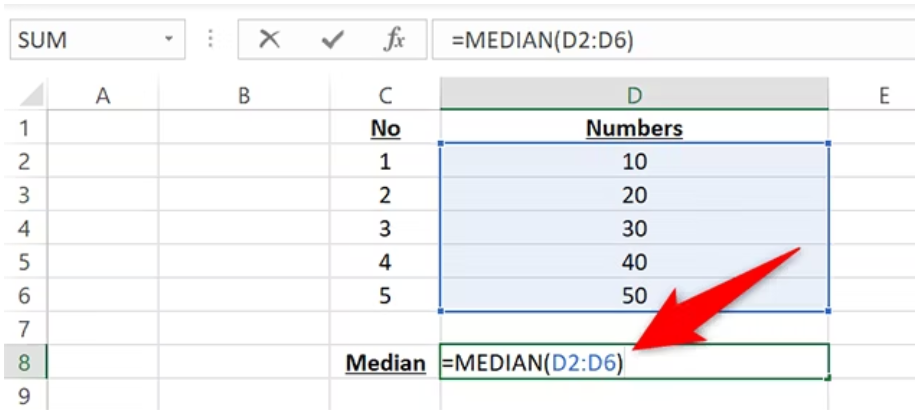
- Press Enter, and voilà! Excel will display the median value for your dataset.
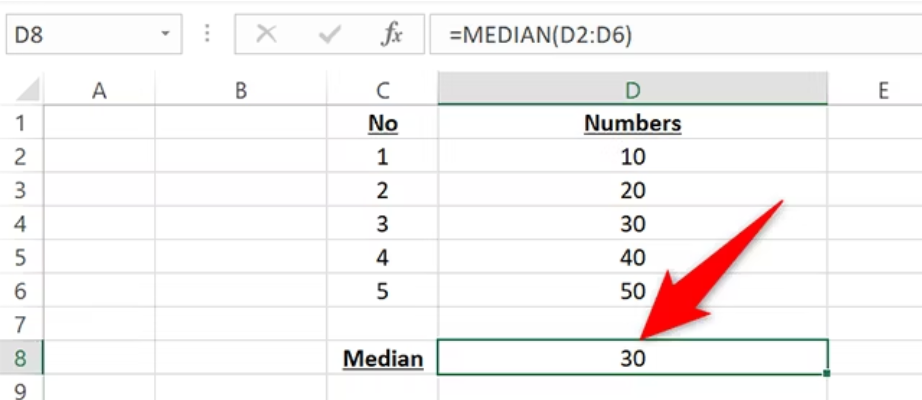
Finding the Median for Large Datasets
While the built-in MEDIAN function is great for small datasets, it may not be the most efficient choice when dealing with extensive data. In such cases, consider the following approach:
- Sort your data in ascending or descending order.
- Count the number of data points (N) in your dataset.
- Use the following formula to find the median:
If N is odd: The median is the value at the (N+1)/2 position.
If N is even: The median is the average of the values at the N/2 and (N/2)+1 positions.
This method allows you to find the median without relying on Excel’s functions, making it suitable for massive datasets.
Dealing with Data Gaps
In real-world scenarios, datasets often contain missing or incomplete values. Excel provides you with options to handle these gaps when calculating the median. Here’s how:
Use the IF function: If your dataset has gaps, you can employ the IF function to conditionally include values in the median calculation. For example:
=MEDIAN(IF(range<>””, range))
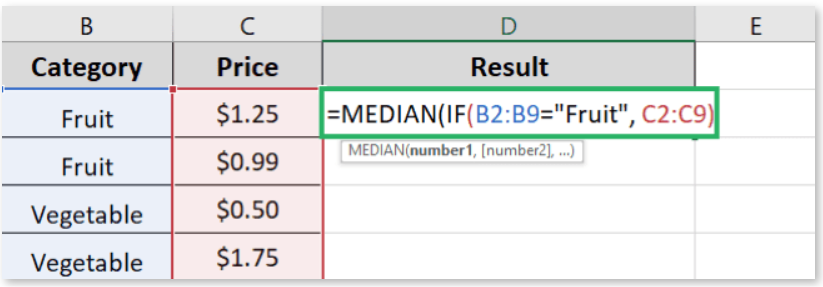
This formula will exclude empty cells while finding the median.

Data Cleaning: Before calculating the median, you can clean your data by removing or replacing missing values. This ensures that your analysis is based on complete and accurate information.
Applying the Median in Real-Life Scenarios
Understanding how to find the median in Excel is just the tip of the iceberg. To harness its power, you must know when and where to apply it. Here are some practical scenarios:
1. Salary Analysis
When HR professionals need to determine the median salary in a company, Excel’s median function simplifies the process. By finding the median instead of the mean, outliers or unusually high salaries won’t skew the results.
2. Retail Inventory Management
Retailers often use the median to calculate the optimal order quantity for products. It helps them ensure they have enough stock on hand to meet demand without overstocking.
3. Grade Point Average (GPA) Calculation
Educational institutions frequently use Excel to calculate students’ GPAs. By finding the median GPA, they can better understand the distribution of student performance.
4. Healthcare Analytics
In healthcare, the median is crucial for assessing patient wait times, treatment durations, and laboratory results. It offers a more robust measure of central tendency when outliers can impact decisions.
Conclusion
In the realm of data analysis and Excel proficiency, mastering the art of finding the median is a valuable skill. Whether you’re a data scientist, a financial analyst, or a student working on a statistics project, understanding the median’s role in data interpretation is essential. Excel’s flexibility and functionality make it a powerful tool for uncovering insights, and now, with our comprehensive guide, you have the knowledge to find the median like a true Excel pro.
So, next time you encounter a dataset that needs analysis, remember the median and its significance. With Excel by your side and our guide in your arsenal, you’re well-equipped to excel in your data-driven endeavors.
