In the realm of digital productivity and data management, Microsoft Excel stands as an undisputed champion. This powerful tool has been a staple for professionals, students, and businesses alike for decades.
Whether you’re organizing financial data, conducting complex data analysis, or simply keeping track of your monthly budget, Excel spreadsheets are the go-to solution. In this comprehensive guide, we will delve into the intricacies of creating a spreadsheet in Excel, leaving no stone unturned.
Understanding the Basics
What is Excel?
Before we dive into creating a spreadsheet, let’s establish a foundational understanding of what Microsoft Excel is. Excel is a spreadsheet program developed by Microsoft, and it’s a part of the Microsoft Office Suite. It’s primarily used for data management, calculation, and analysis. Excel is known for its grid-like structure, where data is organized into rows and columns within individual sheets.
Why Use Excel?
The versatility of Excel makes it an essential tool for various tasks:
- Data Organization: Excel allows you to store and organize vast amounts of data efficiently.
- Mathematical Functions: You can perform complex calculations, create graphs, and generate reports with ease.
- Data Analysis: Excel offers a wide range of tools for data analysis, making it invaluable for businesses and researchers.
- Time Management: Excel can be used for creating schedules, project timelines, and to-do lists.
Now that we’ve established the importance of Excel, let’s move on to creating your first spreadsheet.
Creating Your First Excel Spreadsheet
Step 1: Launch Excel
Begin by opening Microsoft Excel on your computer. If you don’t have it installed, you can subscribe to Microsoft 365, which includes Excel, or use the free online version available on the Microsoft website.
Step 2: Choose a Blank Workbook
When Excel opens, you’ll be presented with various template options. For a fresh start, select “Blank Workbook.” This will open a new, empty spreadsheet.
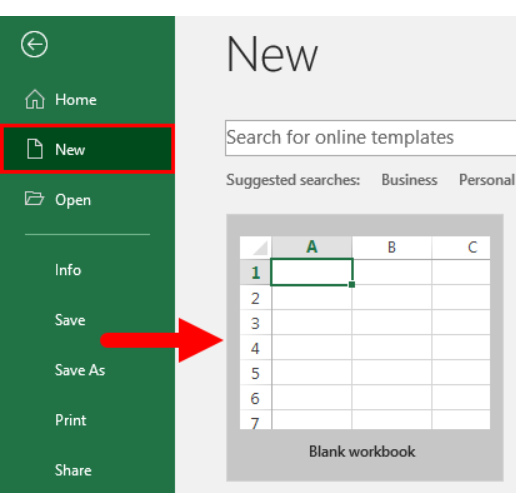
Step 3: Understand the Excel Interface
Familiarize yourself with the Excel interface. You’ll notice the Ribbon at the top, which contains various tabs such as Home, Insert, Page Layout, Formulas, Data, Review, and View. These tabs house numerous commands and functions.
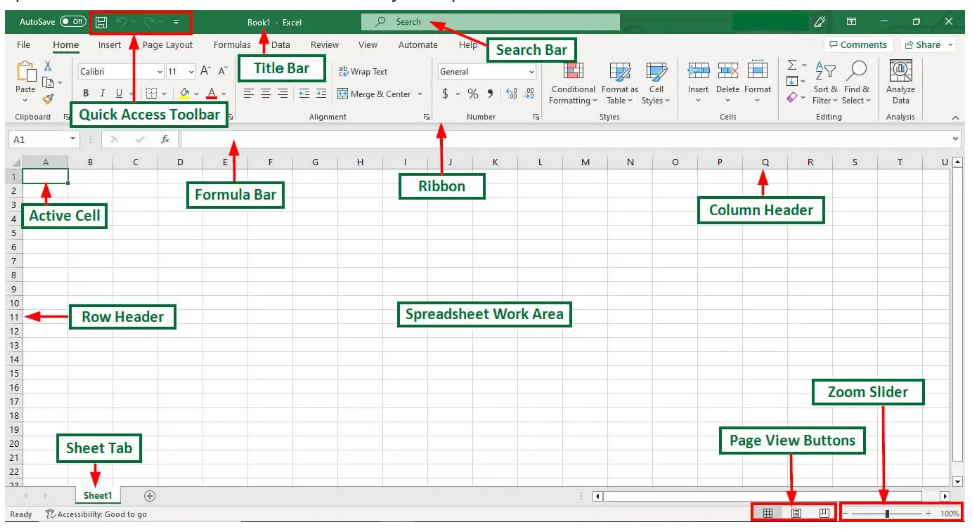
Step 4: Start Adding Data
Begin by clicking on a cell and typing in your data. Each cell is identified by a unique combination of a column letter and a row number. For example, A1 represents the cell in the first column and first row. You can enter text, numbers, or dates into these cells.
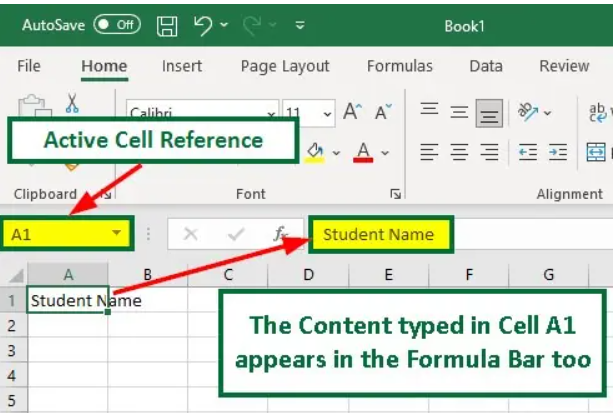
Step 5: Format Your Spreadsheet
Excel offers extensive formatting options. You can change fonts, apply colors, and adjust cell borders to make your spreadsheet visually appealing and easy to read.

Step 6: Formulas and Functions
To perform calculations, use Excel’s built-in formulas and functions. For instance, you can use the SUM function to add up a range of numbers or the AVERAGE function to calculate the average of a set of values.

Advanced Spreadsheet Features
Charts and Graphs
Excel excels (pun intended) in creating visually appealing charts and graphs. You can easily represent your data using various chart types, such as bar charts, line graphs, and pie charts.
Data Validation
Ensure data accuracy by setting up data validation rules. This feature allows you to define restrictions on what can be entered in specific cells, reducing errors in your spreadsheet.
PivotTables
PivotTables are powerful tools for summarizing and analyzing data. They allow you to create dynamic reports and insights by rearranging and summarizing data from your spreadsheet.
Collaborative Work in Excel
Excel offers collaborative features, making it an excellent choice for team projects. You can share your spreadsheet with others, track changes, and leave comments for effective collaboration.
Conclusion
In this comprehensive guide, we’ve covered the fundamentals of creating a spreadsheet in Excel. From understanding the basics to exploring advanced features and collaborative capabilities, you’re now equipped to harness the full potential of this remarkable tool. Whether you’re a novice or an experienced user, Excel’s versatility makes it an indispensable asset for various personal and professional tasks.
So, go ahead and start creating your Excel spreadsheet today, and unlock the endless possibilities of data management and analysis.
