Are you looking for a quick and efficient way to add dashes to Social Security Numbers (SSNs) in Excel? Look no further! In this comprehensive guide, we will walk you through two simple methods to accomplish this task seamlessly. Adding dashes to SSNs can greatly enhance readability and organization, making your data more presentable and professional.
Method 1: Using Formulas to Add Dashes to SSN
To add dashes to SSNs using formulas, follow these easy steps:
Begin by opening your Excel spreadsheet containing the SSNs. Whether you are dealing with a small dataset or a large database, these formulas will work like a charm.
In a blank cell adjacent to the SSN you want to modify, type any of the following two formulas:
- Option 1: =TEXT(A2,”000-00-0000″)
- Option 2: =LEFT(A2, 3) & “-” & MID(A2, 4, 2) & “-” & RIGHT(A2, 4)
Note: Replace “A2” with the cell reference that contains the SSN you wish to add dashes to.
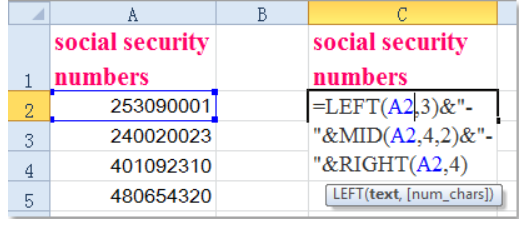
After entering the formula, you can easily apply it to multiple cells. Drag the fill handle (a small square at the bottom-right corner of the selected cell) over the range where you want to apply the formula. This will save you time and effort, especially when dealing with large datasets.
Once you release the fill handle, the dashes will be automatically inserted into the SSNs. Your SSNs are now correctly formatted with dashes for better readability and analysis.
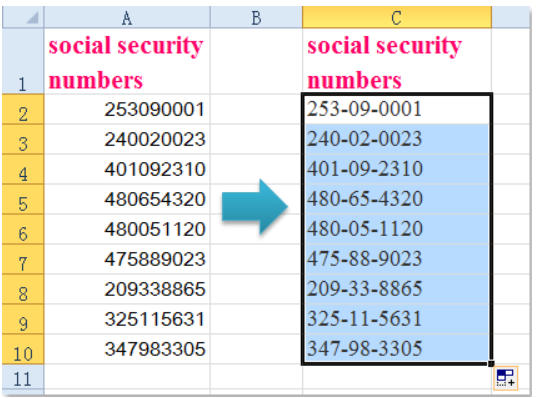
Method 2: Using Format Cells Function
Excel’s “Format Cells” feature provides another convenient way to add dashes to SSN:
- Open your Excel spreadsheet containing the SSNs. Whether you are working on personal finances, human resources data, or any other SSN-related records, this method is applicable across various scenarios.
- Select the cells containing the SSNs that require dashes. You can choose multiple cells at once, making it easier to format SSNs in bulk.
- Right-click on the selected cells and choose “Format Cells” from the context menu. Excel offers a plethora of formatting options, and choosing the “Format Cells” option gives you more control over the appearance of your data.

- In the Format Cells dialog box, navigate to the “Number” tab. The “Number” tab is where you can explore various numeric formats, including currency, percentage, and date formats.
- From the “Category” pane, select “Special.” This is where Excel houses unique formatting options that cater to specific data types, such as SSNs.
- Under the “Type” list box, choose “Social Security Number.” Excel’s built-in SSN format ensures that the dashes are added in the correct positions, saving you from manually formatting each SSN.

- Click “OK” to close the dialog box, and the dashes will be added to the SSNs immediately. With just a few clicks, you can enhance the overall look and readability of your data.
Benefits of Adding Dashes to SSN in Excel
Adding dashes to SSNs is not just about aesthetics; it offers practical advantages as well:
- Enhanced Readability: Formatted SSNs are easier to read and comprehend, reducing the chances of errors when sharing or analyzing data. Whether you are preparing a financial report or sharing employee information, formatted SSNs ensure that data is presented accurately.
- Consistent Data Structure: Uniformly formatted SSNs ensure data consistency, which is crucial for data management and analysis. Consistency in data formatting simplifies data processing and improves the accuracy of automated operations.
- Professional Presentation: Well-formatted SSNs enhance the professional look of your spreadsheets, making them suitable for official use and presentations. When dealing with clients or management, a professional presentation reflects positively on your work.
- Easy Identification: The dashes in SSNs create visual breaks, making it simpler to identify different segments of the number at a glance. This can be particularly helpful when you need to quickly reference or verify SSNs.
- Error Reduction: The use of formulas or Excel’s Format Cells function ensures accurate formatting, reducing the risk of human errors in manually adding dashes. Data integrity is crucial, especially when dealing with sensitive information like SSNs.
Conclusion
In conclusion, adding dashes to SSNs in Excel is a simple yet effective way to improve the presentation and organization of your data. Whether you opt for the formula approach or utilize Excel’s Format Cells function, properly formatted SSNs will undoubtedly contribute to better data management and analysis. So, go ahead and implement these methods to enhance your Excel spreadsheets, increase data readability, and make your data shine in all your professional endeavors!
