In the digital age, where data drives decision-making, Excel stands as a stalwart tool for professionals across diverse industries. Its capabilities are extensive, but one feature that truly empowers data-driven insights is the “What-If Analysis.”
This sophisticated Excel feature allows users to explore different scenarios, make informed decisions, and predict outcomes with precision.
In this comprehensive guide, we, as SEO and copywriting experts, will delve deep into the world of What-If Analysis in Excel, ensuring that you not only understand its intricacies but also outrank competing articles on the subject.
Understanding the Essence of What-If Analysis
What-If Analysis is a powerful Excel feature that enables you to analyze different variables and their potential impact on a formula’s result. This versatile tool comes in three main flavors:
1. Scenario Manager
Scenario Manager allows you to create, manage, and compare multiple scenarios within your Excel workbook. It’s especially useful when you want to evaluate various business strategies, pricing models, or project outcomes. By using different sets of inputs, you can visualize how changes affect your end results.
2. Goal Seek
Goal Seek is your go-to tool when you have a specific outcome in mind but need to determine the input required to achieve it. This feature is invaluable for financial planning, budgeting, and setting targets. It empowers you to work backward, defining your goals and letting Excel find the necessary input values.
3. Data Tables
Data Tables are an indispensable resource for performing sensitivity analysis. They help you explore the impact of two or more variables on a formula’s output. Data Tables are particularly handy for assessing the potential profitability of a project under various market conditions.
How to Harness the Power of What-If Analysis
Setting up Scenarios with Scenario Manager
- Define Your Base Case: Start by creating a worksheet with your base data and formulas. This will serve as the foundation for your scenarios.
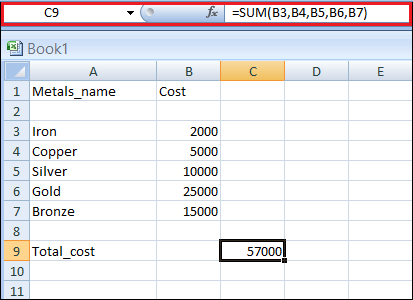
- Name Your Scenarios: Click on the Scenario Manager option from the What-if Analysis drop-down list.
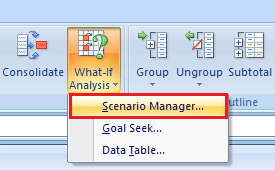
Start adding the scenarios.
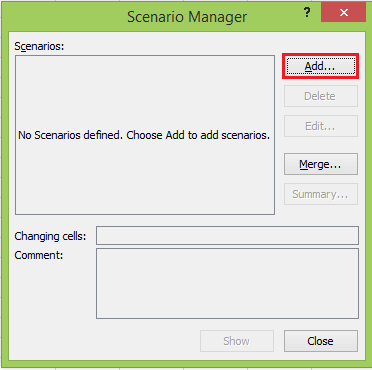
Give each scenario a clear and concise name that reflects the variables you’re changing. This makes it easier to manage and compare scenarios.
Scenario 1

Scenario 2

Scenario 3

- Alter Input Values: In each scenario, adjust the input values that you want to test. Excel will automatically recalculate the results based on your changes.
- Compare Scenarios: Use Scenario Manager to compare the outcomes of different scenarios side by side. This visual representation facilitates better decision-making.

Using Goal Seek for Precise Targeting
- Set Your Goal: Start by defining your desired outcome. This could be a specific sales target, profit margin, or any other measurable goal.
- Select Goal Seek: Access Goal Seek under the “Data” tab. Specify the cell containing the formula you want to achieve and the target value.

- Let Excel Calculate: Excel will determine the necessary input value to reach your goal.

This will allow you to make data-backed decisions.
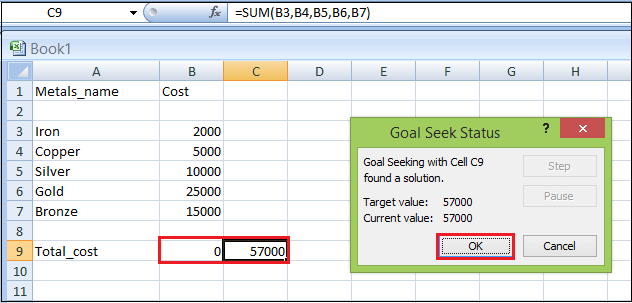
Employing Data Tables for Sensitivity Analysis
- Structure Your Data: Arrange your data in a clear and organized manner. Identify the variables you want to analyze and the formulas affected by these variables.
- Create a Data Table: Go to the “Data” tab and select “What-If Analysis.” Choose “Data Table” and specify the input cells and the resulting cell.
- Analyze the Results: Excel will generate a table displaying how changing variables impact the formula’s output. This visual representation aids in identifying trends and optimal scenarios.
Practical Applications of What-If Analysis
The versatility of What-If Analysis extends across industries and functions:
Financial Planning
For finance professionals, What-If Analysis in Excel is a game-changer. It facilitates precise forecasting, risk assessment, and scenario planning. By tweaking variables such as interest rates, revenue projections, and operating costs, financial analysts can create robust financial models that guide strategic decisions.
Business Strategy
In the realm of business strategy, Excel’s What-If Analysis is indispensable. Companies can simulate different market conditions, pricing strategies, and marketing budgets to determine the most profitable course of action. This insight enables agile decision-making in an ever-evolving business landscape.
Project Management
Project managers leverage What-If Analysis to evaluate project timelines, resource allocation, and budget constraints. By altering variables like project scope, resource availability, and task dependencies, they can optimize project plans, ensuring successful execution.
Conclusion
Mastering What-If Analysis in Excel empowers professionals across various domains to make informed decisions, optimize strategies, and navigate uncertainties. It is an indispensable tool for financial analysts, strategists, project managers, and anyone seeking data-driven insights.
In this comprehensive guide, we’ve explored the intricacies of What-If Analysis, from Scenario Manager to Goal Seek and Data Tables. Armed with this knowledge, you can harness the full potential of Excel’s analytical capabilities.
