In the modern era of data-driven decision-making, mastering Microsoft Excel has become a paramount skill for professionals across various industries.
However, the true power of Excel lies not just in its standard features, but also in its hidden gems – the mighty Excel Add-Ins. These unassuming extensions can elevate your Excel experience from basic calculations to advanced data analysis, visualization, and automation.
In this in-depth guide, we will delve into the world of Excel Add-Ins, explore their capabilities, and provide you with a step-by-step approach to enable them, unlocking a realm of unprecedented efficiency and productivity.
Understanding Excel Add-Ins
Excel Add-Ins are third-party software components designed to expand the functionality of Microsoft Excel. They can offer specialized features, data analysis capabilities, and automation that can significantly enhance your experience while using Excel.
These add-ins are created by developers to address specific needs that might not be fully covered by Excel’s native features. By seamlessly integrating with Excel, these add-ins provide users with an enriched set of tools tailored to their requirements.
Why Are Excel Add-Ins Essential?
The modern business landscape demands efficiency and accuracy. This is where Excel Add-Ins come into play. They enable you to perform tasks that may otherwise be time-consuming or complex, with ease and precision.
From advanced data analysis to sophisticated charting and automation, add-ins empower you to accomplish more in less time. Whether you’re a financial analyst, data scientist, project manager, or any professional working with data, Excel Add-Ins can streamline your processes and elevate your output.
Enabling Excel Add-Ins: Step-by-Step Guide
1. Open Excel Options
To enable Excel Add-Ins, start by launching Microsoft Excel. Then, navigate to the “File” tab located at the top-left corner of the screen.
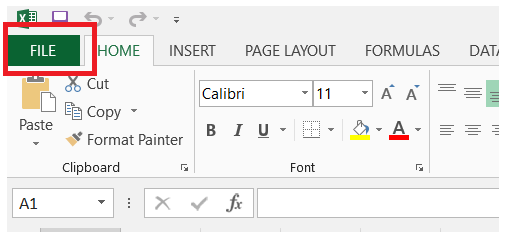
Click on “Options” at the bottom of the menu to access the Excel Options window.
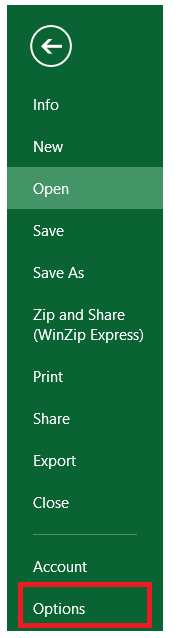
2. Select Add-Ins
In the Excel Options window, locate and click on the “Add-Ins” category on the left-hand side.
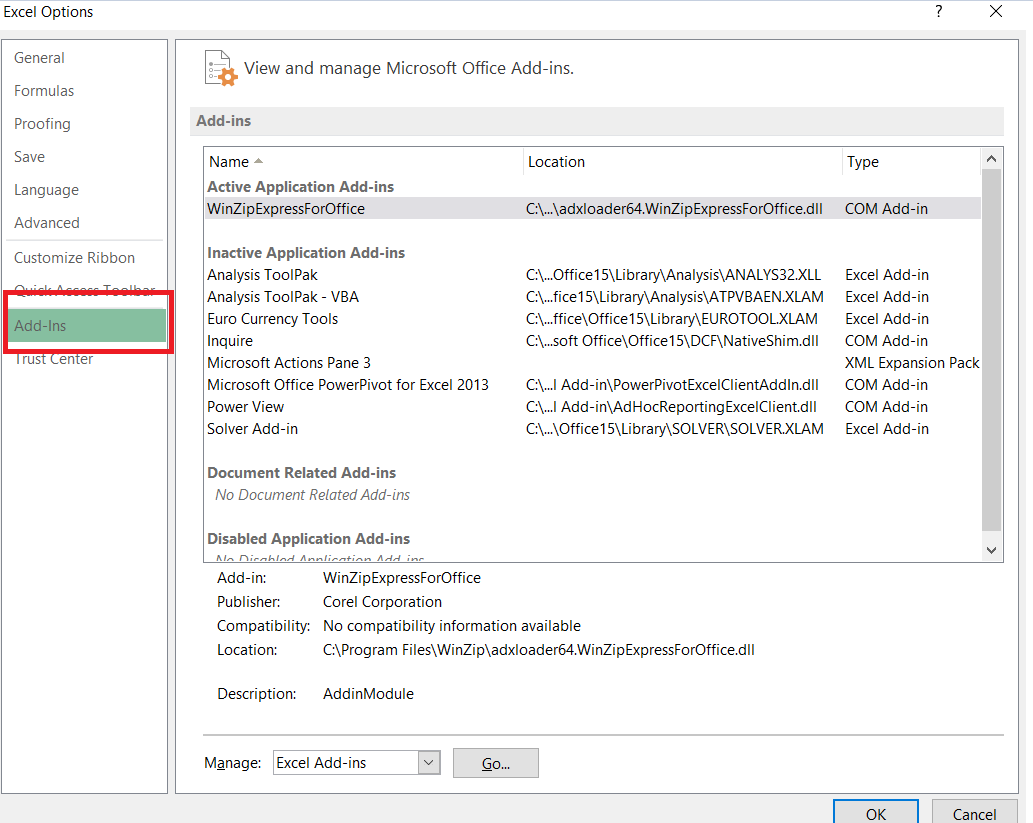
Here, you will find a list of different add-ins that can be enabled. This is also where you can manage COM Add-Ins and Excel Add-Ins.
3. Choose Excel Add-Ins
Under the “Manage” dropdown menu, ensure that “Excel Add-Ins” is selected. This will display the available Excel Add-Ins that are installed on your system.

Click and select the add-in you want to enable.

4. Enable the Add-In
After selecting the desired add-in, click the “OK” button. This will activate the chosen add-in and integrate it seamlessly with your Excel environment.

5. Access the Add-In
The enabled add-in will now be accessible from the Excel ribbon or through specific menus, depending on its functionality. You can start utilizing its features immediately to enhance your tasks and analyses.
Excel Add-Ins: Diverse Capabilities
Excel Add-Ins offer a wide range of capabilities that cater to various professional needs. Some popular categories include:
Data Analysis and Visualization
Add-ins like Power Query and Power Pivot provide advanced data transformation, analysis, and visualization capabilities. They empower you to manipulate and present data in ways that exceed Excel’s native abilities.
Financial and Statistical Functions
For financial professionals, add-ins like Bloomberg and Solver offer specialized functions for complex calculations, investment analysis, risk assessment, and more.
Automation and Productivity
Add-ins such as ASAP Utilities and Ablebits enhance your productivity by automating repetitive tasks, optimizing formatting, and providing quick access to frequently used features.
Industry-Specific Solutions
Many industries have their own tailored add-ins. For instance, in the healthcare sector, there are add-ins that assist with medical data analysis, while architects can benefit from tools that streamline building design calculations.
In Conclusion
In conclusion, Excel Add-Ins are the true game-changers in the world of data analysis and productivity. With their specialized functionalities, they elevate your Excel experience to unprecedented levels of efficiency and insight. From data manipulation to advanced calculations, visualization, and automation, Excel Add-Ins empower professionals from various domains to achieve more with less effort.
By enabling these extensions, you’re not just using Excel – So, why settle for a standard Excel experience when you can supercharge it with these transformative tools? you’re mastering it. Embrace the potential, explore the diverse categories, and unlock a realm of possibilities that will propel your work to new heights.
