If you’re an Excel aficionado looking to streamline your data processing tasks, the process of eliminating middle initials from full names might appear like a daunting task.
However, fear not, for we are about to unveil two remarkably efficient methods that will make this endeavor a walk in the park. In this guide, we will walk you through each step, ensuring that you grasp the process entirely.
Method 1: Formula Magic – Bid Farewell to Middle Initials
Formulas have long been the trusted ally of Excel enthusiasts, and this method capitalizes on their power to swiftly remove middle initials from your list of names. Follow these steps to achieve a seamless outcome:
- Prepare Your Workspace Begin by selecting an empty cell adjacent to your list of names. This is where the magic will unfold.
- Enter the Formula In the selected cell, input the following formula:
=TRIM(LEFT(A1,FIND(” “,LOWER(A1),1))) & ” ” & TRIM(MID(A1,FIND(” “,LOWER(A1),FIND(” “,LOWER(A1),1)+1)+1,LEN(A1)-FIND(” “,LOWER(A1),1)+1))
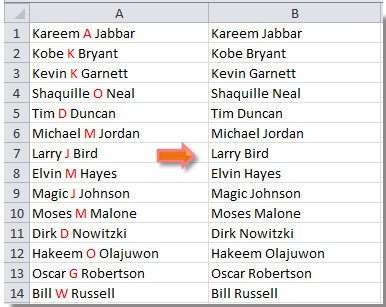
- After entering the formula, hit the Enter key on your keyboard.
- Expand the Magic Witness the power of automation by dragging the AutoFill handle across the range where you desire the formula to be applied. Watch in awe as each name is elegantly stripped of its middle initial, and the transformed names occupy the new column.
Method 2: Swift Removal with Find and Replace
If you’re more inclined toward using Excel’s built-in functionalities, the Find and Replace function is your golden ticket. This method ensures that middle initials vanish in the blink of an eye. Here’s how to make it happen:
- Navigate to Find and Replace Kickstart the process by selecting your list of names. With the list highlighted, press Ctrl + F to summon the Find and Replace dialog.
- Navigate to Replace Tab Within the dialog, navigate to the Replace tab. This is where the magic will unfold.
- Craft the Spell In the “Find what” text box, type a space + * + a space. This combination acts as our enchantment to locate middle initials. In the “Replace with” text box, simply press the space bar, allowing the magic to cleanse the names.
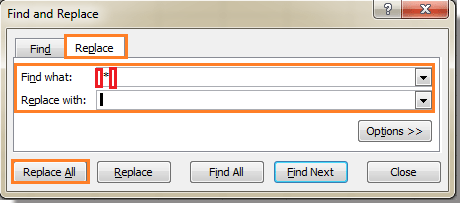
- Unleash the Magic It’s time to release the magic! Click on “Replace All,” and watch as the middle initials disappear, leaving your list transformed.

Why Bother with Middle Initials?
You might be wondering, why go through the hassle of removing middle initials from your Excel records? While middle initials hold significance in distinguishing individuals, there are scenarios where you might prefer a cleaner, less formal representation of names.
Think about crafting a friendly email newsletter or a personalized report for your team. Removing middle initials can lend an air of familiarity and approachability to your communications.
Excel: More Than Just Numbers
Microsoft Excel is a versatile tool that extends its capabilities beyond mere numerical calculations. It serves as a cornerstone in data management, analysis, and reporting across various industries.
From finance to marketing, academia to business, Excel empowers professionals to harness data for informed decision-making. But often, the nitty-gritty tasks, like removing middle initials, can eat into your productive hours.
Method Comparison: When to Use What
Both the formula-based approach and the Find and Replace method have their merits. The former, with its formulaic elegance, offers a more structured and automated way to cleanse your data.
On the other hand, the latter’s simplicity makes it a go-to option for quick fixes. Consider the nature of your task and your familiarity with Excel functions when choosing the right method for you.
Empowering Your Excel Journey
In the ever-evolving realm of Excel proficiency, mastering such tricks not only enhances your skills but also frees your time for more complex challenges. Empower yourself with these techniques, and watch your efficiency soar. As you embrace the world of Excel wizardry, remember that each new skill you acquire brings you closer to becoming a true Excel maestro.
With these two methods at your disposal, you hold the key to effortlessly removing middle initials from your Excel data. Whether you prefer the elegance of formulas or the swift action of Find and Replace, your data will reflect the newfound clarity. Embrace these techniques, and conquer Excel data manipulation like never before.
In the grand tapestry of Excel mastery, removing middle initials might be a small thread, but it weaves into the larger narrative of data prowess. Unravel the potential, streamline your processes, and let Excel’s magic enhance your professional journey.
