If you’ve ever worked with Microsoft Excel, you know how important it is to keep your spreadsheets organized and visually appealing. Excel is a powerful tool for data analysis and organization, but to present your data effectively, you need to format it appropriately.
Formatting plays a crucial role in achieving this, and one of the most useful tools for formatting in Excel is the Format Painter. The Format Painter is a simple yet indispensable tool that allows you to copy and apply formatting from one cell to another easily.
In this article, we will explore the ins and outs of the Format Painter in Excel, discovering how to locate and utilize this powerful feature to enhance your spreadsheet skills. So, let’s delve into the world of Excel formatting and discover the Format Painter’s location and how to make the most out of it.
Understanding Excel Formatting
Before we dive into the wonders of Format Painter, let’s understand the significance of formatting in Excel. Excel formatting includes changing font styles, colors, cell borders, and more. Consistent formatting not only improves aesthetics but also helps convey data insights more effectively.
Hierarchy of Formatting
Excel follows a hierarchical structure when it comes to formatting. The hierarchy is as follows:
- Workbook Level: Formatting applied at the workbook level affects all sheets within the workbook.
- Worksheet Level: Formatting at the worksheet level affects the entire worksheet.
- Cell Level: Formatting applied at the cell level affects individual cells.
Maintaining consistency across all levels of formatting is crucial for a professional and well-organized spreadsheet.
Importance of Consistent Formatting
Consistent formatting ensures that your data remains visually appealing and easy to interpret. It also helps users understand the relationships between different data points, making your spreadsheet more user-friendly.
Format Painter: What is it and Where is it in Excel
Format Painter is a nifty tool in Excel that allows you to copy the formatting from one cell or range of cells and apply it to another. It acts as a quick and efficient way to replicate formatting throughout your spreadsheet.
To find the Format Painter tool, follow these simple steps:
- Open your Excel spreadsheet.
- Go to the “Home” tab on the Excel ribbon at the top of the window.

- Look for the “Format Painter” icon. It typically appears as a small paintbrush icon.

How to Use Format Painter
Now that we know where to find Format Painter, let’s learn how to use it effectively.
- Select the cell that contains the formatting you want to copy.
- Now navigate to the Home menu in the ribbon and locate Format Painter.
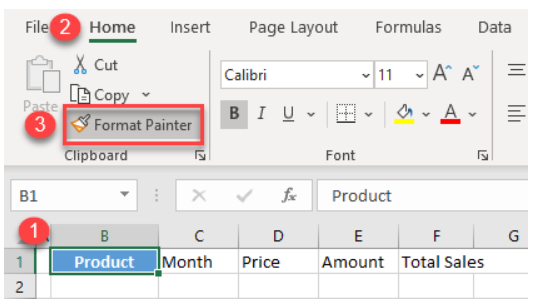
- Click on the Format Painter icon once. The cursor will change to a paintbrush symbol.
- Highlight the cells where you want to apply the copied formatting.
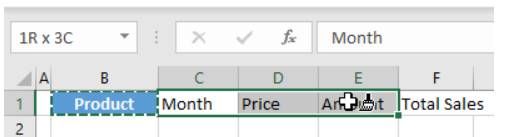
- Excel will instantly apply the formatting.

Time-Saving Tips with Format Painter
To make the most of the Format Painter and save time, consider these handy tips:
- Use the “Format Painter” for consistent formatting across different sheets within a workbook.
- Combine Format Painter with other Excel features like “Paste Special” for more powerful results.
- Utilize “Clear Formats” in conjunction with Format Painter to remove unwanted formatting.
Advanced Formatting Techniques
While Format Painter is great for basic formatting tasks, it can also be used in conjunction with other Excel features for more advanced formatting.
Format Painter with Conditional Formatting: You can use Format Painter to copy conditional formatting rules between cells, making it easier to apply complex formatting across your data.
Removing Formatting Using Format Painter: If you accidentally apply the wrong formatting, don’t worry. Format Painter can help you remove formatting just as easily. Simply double-click the Format Painter icon and click on the cell with the incorrect formatting.
Format Painter Limitations
As powerful as Format Painter is, it does have some limitations:
- Format Painter doesn’t work across different workbooks.
- When copying complex conditional formatting, the results may not be exactly as expected.
- The tool only copies cell formatting, not other elements like formulas or data validation.
Despite these limitations, Format Painter remains a valuable tool for everyday Excel users.
Conclusion
In conclusion, the Format Painter is an essential tool for anyone working with Microsoft Excel. It simplifies the process of formatting cells and saves time, allowing you to focus on data analysis and presentation. Whether you’re a beginner or an experienced user, mastering the Format Painter will undoubtedly boost your productivity and make your spreadsheets more visually appealing.
