When working with Excel spreadsheets, it’s not just about entering data and creating formulas; managing document properties is also essential. Document properties are metadata that provides valuable information about the spreadsheet, such as the author’s name, creation date, and keywords. Understanding how to edit these properties can enhance collaboration, organization, and document tracking.
In this comprehensive guide, we will walk you through step-by-step instructions on how to access, modify, and utilize document properties in Excel. Whether you’re a seasoned Excel user or just starting with spreadsheets, this guide will equip you with the knowledge and skills to optimize your Excel workflow like never before.
Understanding Document Properties
Before we delve into the steps for editing document properties, it’s essential to have a solid grasp of what they are and how they impact your data organization efforts. Document properties, also known as metadata, are pieces of information embedded within an Excel file. These properties provide valuable data about the document, such as its title, author, subject, keywords, and other relevant details.
Step-by-Step Guide to Edit Document Properties in Excel
Now that you understand the significance of Excel’s document properties, let’s dive into the step-by-step process of editing them in Excel:
Opening the Excel File
To initiate the editing process, open the Excel file you wish to optimize. Simply launch Microsoft Excel, navigate to the “File” menu, and click on “Open” to access your desired file.
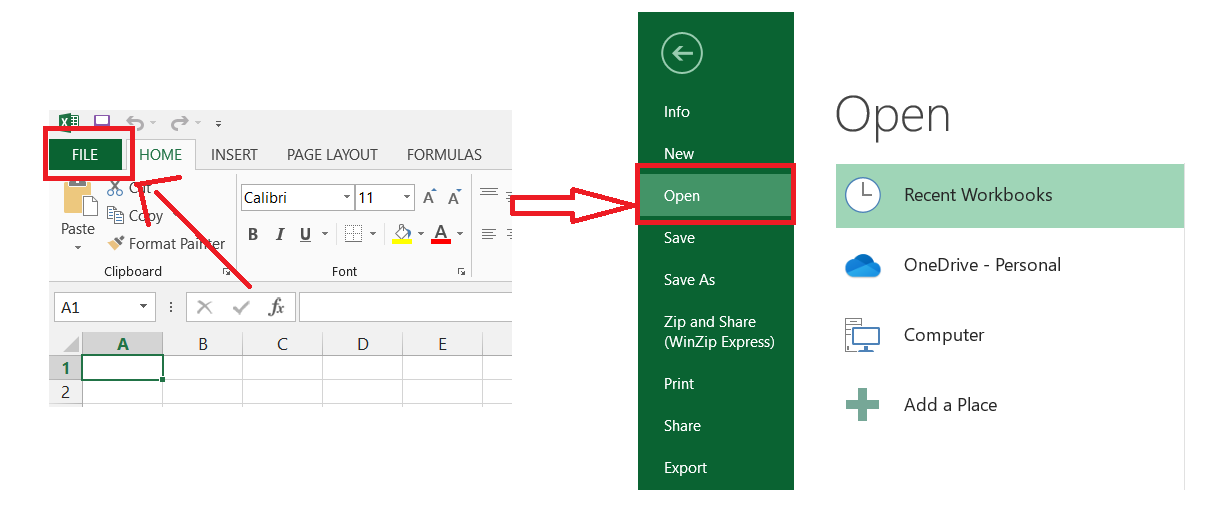
Accessing the Document Properties
Once your Excel file is open, locate the “File” tab in the top-left corner of the Excel window. Click on it to reveal a menu, and from there, select “Info.” In the “Info” section, you’ll find all the document properties that are ready for your editing magic.
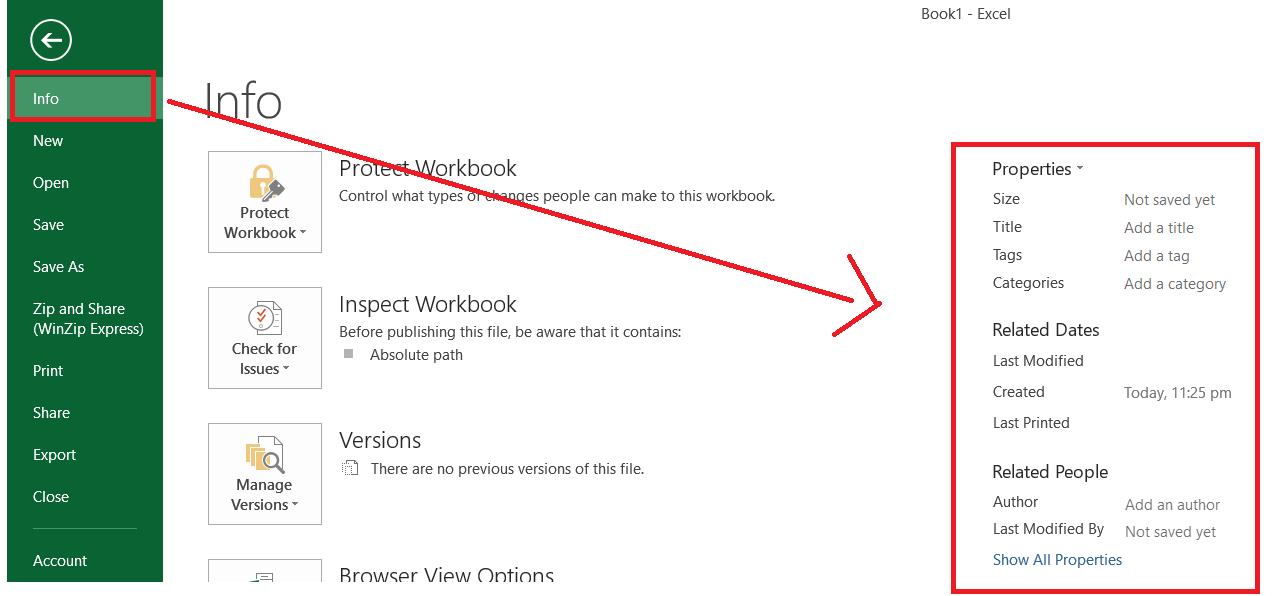
Updating Document Properties
Now comes the exciting part: updating the document properties to enhance your efforts. Here are the key properties you should focus on:
Title
The title serves as the first point of contact between your audience and your Excel file. It’s essential to craft a compelling and descriptive title that accurately represents the document’s content.

When editing the title, consider incorporating relevant keywords that align with your content and the users’ search intent. Keywords in the title carry significant weight in search engine algorithms, so choose them wisely.
Author
Adding the name of the author is more than just acknowledging credit. It’s an opportunity to showcase expertise and build trust with your audience. If the Excel file is a collaborative effort, consider including the names of the primary contributors or your team members.

When Google recognizes credible authors associated with valuable content, it boosts the content’s authority and search ranking potential.
Tags
Think of tags as virtual signposts that guide users and search engines to your content. Select relevant and specific keywords as tags to categorize your Excel file effectively. Tags aid in navigation and enhance the overall user experience. When users find your content easily, they are more likely to engage with it, leading to improved search rankings.

Description
The description provides a concise yet informative overview of your Excel file’s contents. Craft a compelling description that not only entices users to click through but also includes essential keywords. Your description should succinctly explain the value of the content, leaving users with no doubt about its relevance to their needs.
Language
Indicating the language used in the document ensures it reaches the right audience. This property is especially crucial for international audiences and multilingual content. Google takes language preferences into account when presenting search results, so providing this information accurately can positively impact your reach and visibility.
Conclusion
By harnessing the power of metadata, you can enhance the organization, accessibility, and searchability of your Excel files, streamlining your workflow and saving valuable time. In this ultimate guide, we covered various aspects of working with document properties in Excel, from accessing and modifying basic properties to customizing advanced attributes.
Remember to leverage the document properties to add relevant details, allowing you and your team to understand the context and purpose of each spreadsheet accurately. Embrace these techniques and integrate them into your Excel practices to become a more efficient and effective spreadsheet user. Now, go forth and optimize your Excel experience with your newfound knowledge of document properties! Happy spreadsheet editing!
