Microsoft Excel is a powerful tool for data analysis and manipulation, and knowing how to efficiently count occurrences of a particular word can significantly streamline your workflow. Whether you’re a seasoned Excel user or just getting started, this guide will walk you through various methods and functions to help you accurately tally the occurrences of any word or phrase within your spreadsheets. Say goodbye to manually searching through rows of data, as we equip you with the knowledge and techniques to save time and boost your productivity. Let’s dive in and unlock the secrets of word counting in Excel!
Understanding the Importance of Counting Specific Words
Before diving into the techniques, let’s understand why counting specific words in Excel is crucial. Excel is not only about numbers; it’s also an excellent tool for managing text-based data. Whether you are working on a content analysis project, conducting market research, or simply keeping track of specific terms, being able to count words accurately is essential.
Imagine you are managing a marketing campaign and want to know how many times a particular keyword appears in your sales data or customer feedback. By counting specific words, you can gain valuable insights, identify trends, and make data-driven decisions to enhance your business strategies.
Method 1: Using the COUNTIF Function
The COUNTIF function in Excel is a powerful tool that enables you to count cells based on specific criteria. To count a specific word in a range of cells, follow these simple steps:
- Select the cell where you want the result to appear.
- Enter the formula “=COUNTIF(range, “word”)” without quotation marks. Replace “range” with the actual cell range you want to search, and “word” with the specific word you want to count.
- Press Enter, and Excel will display the number of occurrences of the word in the specified range.
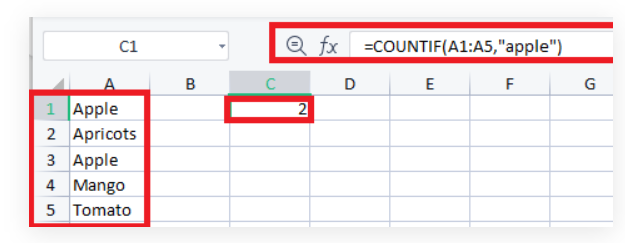
Method 2: Utilizing the SEARCH Function
Another approach to counting a specific word in Excel is by using the SEARCH function in combination with other functions. This method is particularly useful when you want to perform case-insensitive searches or count words with variations. Here’s how you can do it:
- Select the cell where you want the result to appear.
- Enter the formula “=SEARCH(range, word)” without quotation marks. Replace “word” with the specific word you want to count and “range” with the cell range you want to search.
- Press Enter, and Excel will calculate the total occurrences of the word in the specified range.
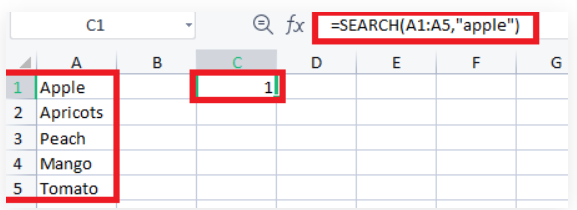
Method 3: Utilizing Macros for Custom Word Counting
For advanced users or those dealing with vast amounts of data, creating a custom macro can be a game-changer. Macros allow you to automate repetitive tasks, making the process of counting specific words even more efficient.
To create a custom macro for counting words, you will need to use the Visual Basic for Applications (VBA) editor in Excel. This process requires a basic understanding of VBA programming, so if you are new to this, it’s best to start with the previous methods. However, for experienced users, VBA provides a versatile and robust solution to meet your specific word-counting needs.
Tips for Accurate Word Counting
While Excel offers multiple methods to count specific words, there are some essential tips you should keep in mind to ensure accuracy and efficiency:
- Use consistent and clean data: Ensure that the data you are working with is free from unnecessary formatting, extra spaces, or special characters that could affect the word count results.
- Account for variations: Consider whether you need to account for word variations like plurals, verb tenses, or upper/lower case differences.
- Test and verify: Always double-check the results obtained using different methods to verify their accuracy and reliability.
Conclusion
As we conclude our comprehensive guide on counting specific words in Excel, we hope you’ve gained valuable insights and practical techniques to enhance your data analysis endeavors. Excel offers a diverse range of functions, from the simple yet effective ‘COUNTIF’ and ‘COUNTIFS’ to more advanced approaches using formulas and VBA macros.
By harnessing these methods, you can efficiently tally occurrences of words, phrases, or even complex conditions, empowering you to make informed decisions based on your data. Remember, practice is key to mastering these techniques, so don’t hesitate to explore and experiment with the various methods discussed. Excel’s versatility combined with your newfound skills will undoubtedly boost your productivity and efficiency, making you a proficient Excel user. Happy word counting!
